Google Tag Manager is a most powerful tool that helps to manage tags for your marketing needs for your WordPress site. It makes the work of adding tracking codes like Google Analytics, Facebook Pixel, and AdWords easy without having to tweak the code of the site. This extensive tutorial will tell you how to add Google Tag Manager to your WordPress website and present you all the advantages to consider like performance, tracking, and usability.
What is Google Tag Manager and Why Do You Need It?
As it has been mentioned before, Google Tag Manager is a free tool that allows for the management of all tracking codes (or tags) on a site. These tags could be third party services used such as Google Analytics, Facebook Pixel or you may create your own if you are advanced. Rather than writing the code for these tags into your site, GTM gives you an interface through which you can build and modify the tags. This helps you to keep up with your website management and get more credible data on users’ activity.
For WordPress users, implementing Google Tag Manager can provide several advantages:
- Ease of Tag Management: You no longer need to access and modify the website’s code for every change. You can manage everything from GTM.
- Improved Site Performance: Asynchronous tag loading is one of GTM’s features that can prove quite efficient for loading page’s tags and enhancing the users’ experience as well as search engine optimisation.
- Better Tracking Capabilities: It frees some of the essential measures tied with button clicks or any action of a user that is achievable through GTM where the user activities will be triggered for deeper insights of audience.
Step-by-Step Guide: How to Add Google Tag Manager to Your WordPress Website
How to add Google Tag Manager to WordPress Installing Google Tag Manager on your WordPress based website can be performed in a few easy steps. Here’s how:
Create a Google Tag Manager Account
However, if you do not have an account with Google Tag Manager you will have to sign up for one first. Visit www.google.com/tagmanager and login to your Google account. When logged in, click on the tab entitled “Create Account” and in the required fields type in the name of your website and select “Web” as the platform type. This tag management tool will create a specific container code that you will need to install in your WordPress site.
Install Google Tag Manager on Your WordPress Site
There are two methods for installing Google Tag Manager on your WordPress site: using a plugin or doing it manually.
- Using a Plugin: This is the simplest method. From your WordPress dashboard, go to Plugins > Add New, and search for “DuracellTomi’s Google Tag Manager for WordPress” plugin. Install and activate it. Afterwards, go to Settings > Google Tag Manager and input the GTM container id that was sent to you. Evaluate these settings then the plugin will generate the needed codes to integrate in the WordPress site.
- Manually Adding the Code: However, if you are not comfortable with using a plugin, you can always paste the GTM code yourself. If you are using WordPress, navigate to Appearance > Theme Editor, and then, save the header.php file with the first part of the GTM container code inserted into the site near the head tag. After this, place the second fragment of code, the one for the <body> tag, to the footer.php file just before the </body> tag. Adding the GTM code to the site will be done after saving the changes.
Want to Master Google Tag Manager?
Let Us Guide You – Book a Free Consultation Now
Verify Google Tag Manager Installation
It therefore becomes important for every wordpress site to ensure that gtm is working properly, after implementing it. If you are unsure whether the container is firing correctly you can use the Google Tag Assistant Chrome extension. The second way is to use the Preview Mode in GTM – it is a testing mode for the tags that have not been activated yet.
Go to Google Tag Manager, click on preview and then, type in the website address. If after following the steps above all is well arranged, then on your site you should be able to see the GTM container running.
Setting Up Tags in Google Tag Manager
Once you’ve installed Google Tag Manager, you can begin setting up tags to track various actions on your site. The most common tags include:
- Google Analytics: To track user behavior and website performance.
- Facebook Pixel: For measuring Facebook ad campaigns and conversions.
- Google Ads: For tracking Google Ads conversions and remarketing.
To create a tag, open Tags in the GTM interface, click New, choose the needed tag type (Google Analytics, for example), and set up the proper option. Then set the trigger to define when the tag should be fired i.e. on page load, when a button is clicked or when form is submitted. After you have followed the steps of adding tags, don’t forget to click the Save and then Publish button to have your tags deployed.
Using Google Tag Manager for Advanced Tracking
But, there are additional possibilities in Google Tag Manager, for example, custom fields and triggers. Such features let you monitor some actions taken on your website, including button press, video plays, or form fills. For instance, you may choose to monitor when a user touches a particular button, or when s/he reaches to a certain line on the webpage.
Triggers and variables give you more detailed monitoring of user actions on your WordPress site, so you get max insights. Of all the data which can be gathered, this is the one that is most useful for website tweaking and conversion improvements.
Troubleshooting Common Issues with Google Tag Manager in WordPress
Although adding Google Tag Manager to WordPress is straightforward, there are some common issues you may encounter:
- Tags Not Firing: If your tags aren’t firing as expected, make sure that the GTM container code is added to the header and footer section on the site.
- Performance Problems: If your site does take a while to load, in particular, you should make sure that your tags load asynchronously. This assists to save time to load a page as opposed to when all the images that are on the page are at once.
- Tracking Errors: If you face any issues with the tags, then use the Tag Assistant Chrome extension or GTM’s Preview Mode. In case you have configured custom triggers make sure that they are configured correctly in order to capture the correct user’s actions.
The Importance of Google Tag Manager for Website Maintenance
It’s not only valuable when it comes to setting up the most basic tags during your initial days with Google Tag Manager but can be a valuable part of your continuing website maintenance plan. It is important to maintain tag review and optimize them on a frequent basis in order to guarantee that website association and evaluation remains constant. Since the tags may change depending on the dynamic marketing approaches being used, GTM reuslt in updating them to convenience.
For businesses that rely on precise data for decision-making, having an efficient website maintenance checklist that includes regular GTM reviews is essential. You can optimize your tags over time, ensuring that they align with your goals and provide accurate insights.
Furthermore, you should enlist google analytics consulting services or google tag management consulting services and included level of your tag manager will let you obtain the optimum result from the tag manager utilization as well as provide the centralized web site for tracking and analyzing.
Boost Your Digital Marketing ROI
Click Here to Get a Professional GTM Setup on Your WordPress Website
Why Google Tag Manager Is a Must for Your WordPress Website
In today’s fast-paced digital world, tracking website performance, conversions, and user interactions has become a necessity. Google Tag Manager simplifies this process by providing a user-friendly interface that allows website owners to manage all tags in one place. By adding Google Tag Manager to your WordPress website, you streamline your tracking processes, enhance website performance, and ultimately gain deeper insights into user behavior.
Whether you are looking to track website traffic, optimize advertising campaigns, or measure user interactions, GTM provides all the tools you need to make data-driven decisions. With its easy installation and powerful features, Google Tag Manager is an essential tool for any WordPress website owner looking to stay ahead in the competitive online landscape.
Conclusion
In today’s competitive digital environment, the effective tracking of website performance, conversions, and user interaction is crucial for all types of businesses.Google Tag Manager makes this easy to do because it is a web-based platform that enables any webmaster to manage all the tags that they want on their site without the assistance of a Webmaster. That is why using the Google Tag Manager in your WordPress website can help you to simplify tracking, enhance performance and understand users’ behavior on the site.
From analyzing site traffic, managing ads, or just monitoring engagement, GTM enables decision making with the right tools. It integrates easily with services like Shopify maintenance services and WordPress, so no matter the industry, businesses can rely on its flexibility. On top of that, in your website maintenance services, Google Tag Manager ensures accurate data tracking and enhances overall site efficiency.
When thinking in terms of average cost of website design for small business, implementation of GTM is relatively cost-efficient to enhance website functionality. With wordpress website development services and responsive website development services, GTM enables setting up of an effective solution catering to contemporary user requirements.
By using GTM and being aware of the importance of website maintenance, website owners will be ahead in the digital marketplace while at the same time achieving maximum performance and accurate tracking. For advanced settings or specific configurations, professional WordPress development services are best invested for this because they ensure easy implementation and long-term success. Also, with effective seo for shopify bradford strategies, search visibility increases, making your site the lead player in its niche.
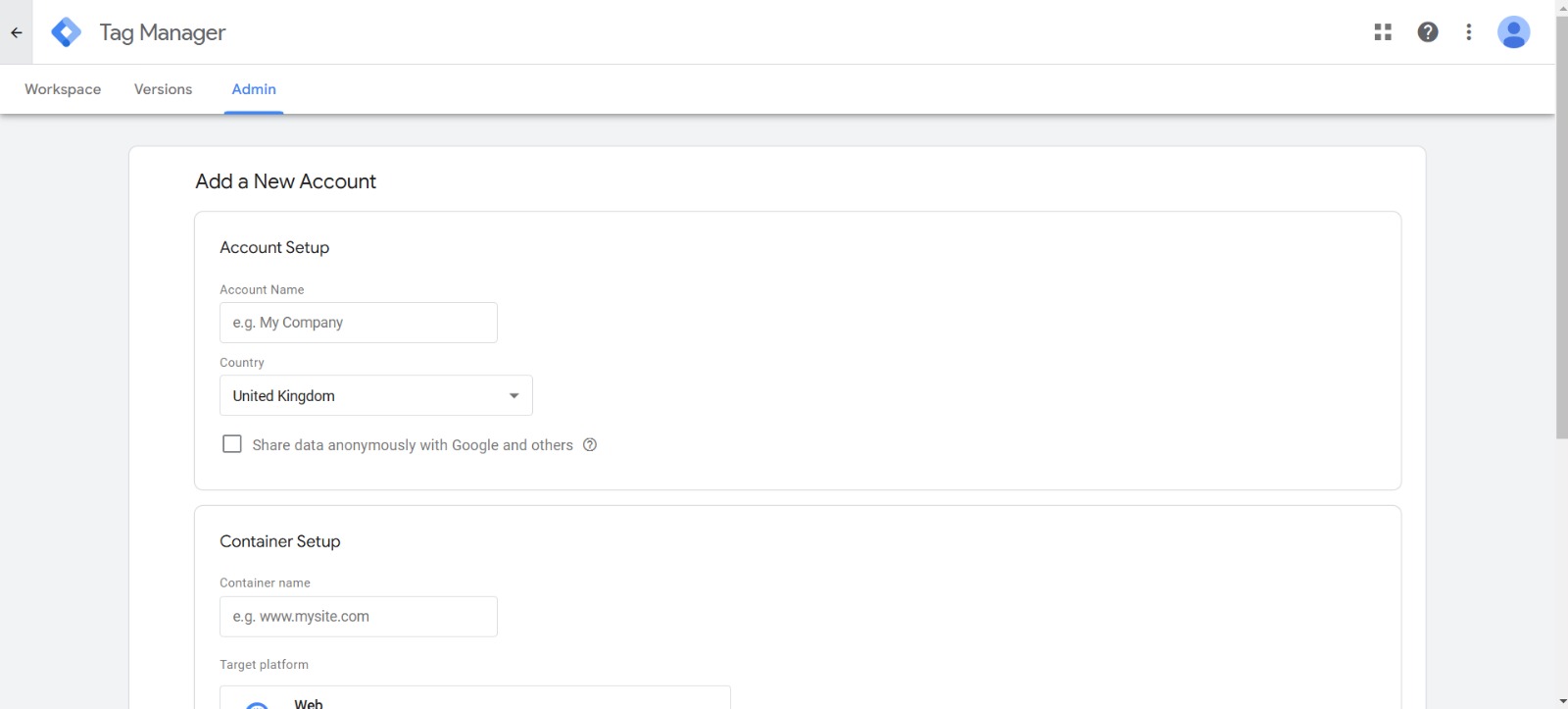





Leave a Reply