Mixpanel is a versatile analytic platform designed to assist businesses in tracking the footsteps of their users, assessing the performance of a product, and determining other valuable insights. If you are interested in this topic and you want to learn how to add events in mixpanel, then read this article till the end. Moreover, we will consider parameters and know how to use such possibilities of Mixpanel as an effective tool in tracking. From a fresh end user to anyone seeking to make detailed changes in setting up the Mixpanel platform, the insights below will offer the right setup depending on your goals. To achieve maximum results, it is also recommended that you incorporate these steps as part of the website maintenance checklist.
Understanding Events in Mixpanel
Before looking at how to add events in mixpanel, there is a need to understand their role. Events are interactions from users on your website or app and help one understand the user’s behavior and engagement. Recording these is a crucial part of optimizing the experience of users as well as the data-driven decision-making process. Including event tracking in your approach also underlines the importance of website maintenance and keeping your analytics up to date and your platform running smoothly.
What Are Events and Why Are They Important in Mixpanel?
An event in Mixpanel is a particular action performed by a user such as clicking a button, making a purchase, or signing up for a newsletter. Acquiring knowledge on how to add events in mixpanel is crucial to businesses that want to track user interaction, use, and behavior to gain insight into areas of optimization. For instance, the “Product Purchased” event helps determine the frequency of purchase, when a particular consumer frequents the market and the type of product that is bought most. Such information is highly useful in enhancing user interaction and in making smart decisions derived from analytics. However, to enhance the value of your analytics, it is necessary to incorporate event tracking into the general approach. Combined with, Website maintenance services keep your website running, your data capturing accurate and the experience the users have is seamless.
Examples of Common Events to Track in Mixpanel
Here are some of the most common types of events businesses typically track in Mixpanel:
- Page views: Track when a user visits a particular page on your site.
- Button clicks: Monitor when users interact with buttons like “Add to Cart” or “Submit Form.”
- Form submissions: Capture when users submit important forms, such as newsletter sign-ups or checkout forms.
- Conversions: Measure significant user actions, like completing a purchase or downloading an app.
By defining events relevant to your product or service, you can measure the effectiveness of various features and campaigns.
How to Add an Event in Mixpanel
Lastly, let’s learn how to add events in mixpanel so that you can track user interaction in the way that is most valuable to your business. When following the above pointers, you get to understand user behavior and make good improvements on your platform. Event track integration is most valuable when done in conjunction with the shopify maintenance services, to maintain your eCommerce site, update it and provide timely analytics for strategic decision-making and enhancing user interaction.
Step-by-Step Instructions to Add Events
- Set Up Your Mixpanel Account
So, let’s get our feet wet first and create a new Mixpanel account in case you haven’t done this. Once signing up you are rejected to the home page of Mixpanel where you start setting up for event tracking. - Install the Tracking Code
To track events on your website you’ll have to install the Mixpanel tracking code on the site you want to track. This is a JavaScript snippet that you can insert into webpage HTML most commonly it will go to the heads section. For mobile applications you will have to include the Mixpanel SDK iOS or Android if you are developing for that respective platform. - Define Your Event
Determine the action you want to track. For example, if you want to track when a user clicks the “Add to Cart” button, the event name could be “Added Product to Cart.” - Track the Event with Mixpanel
Use Mixpanel’s mixpanel.track() method to send the event data to Mixpanel. Here’s an example of how you would track an event for the “Add to Cart” button click on your website:
javascript
Copy code
mixpanel.track(‘Added Product to Cart’); - Verify the Event Is Tracked
Once the code has been set up for the event tracking check in the Mixpanel under the “Events” tab to see if the event was recorded properly. From here you should see your tracked event in the list view which includes data such as the number of times it occurred.
Ready to Master Mixpanel?
Implement Mixpanel Like a Pro
Best Practices for Naming and Organizing Events
As you add events to Mixpanel, consider following these best practices for a more streamlined and effective tracking process:
- Use descriptive names: Choose event names that clearly describe the action being tracked. For example, “Completed Checkout” or “Submitted Form.”
- Stay consistent: Maintain a consistent naming convention across all events. This makes it easier to manage and analyze data in the long run.
- Group similar events: Categorize events by type or function to keep things organized, such as grouping all button-click events under “User Interactions.”
Adding Parameters to Events in Mixpanel
Learn how to add events in mixpanel successfully and go further by including parameters in your tracking. It is clear that parameters offer even more context to each event, which could give you more specific and useful data about users’ activity. It makes strategies more accurate as well as enhances the kind of analytics that you can apply to it. Mixpanel tracking integration with google analytics consulting services provides an understanding of the users and the way they are using the application you operate to step up the operations of the platform.
What Are Parameters in Mixpanel?
Variables are extra arrangements related to an event, which add extra information. For instance, when measuring the ‘Product Purchased’ event, the parameters that could be used could be the product name, price and quantity. Learning how to add events in mixpanel with parameters helps improve your chances of getting that finer detail regarding user behavior. When combined with our focused WordPress development services, your website is improved for peak efficiency in addition to data gathering useful to your company.
Step-by-Step Guide to Adding Parameters
- Define Your Parameters
Parameters are customized data points you associate with an event. For example, when tracking a “Purchase” event, you may want to include parameters for the product name and price. - Add Parameters to the Tracking Code
Once you’ve defined your parameters, you can add them to your event tracking code. Here’s how you would do it:
javascript
Copy code
mixpanel.track('Product Purchased', {
'Product Name': 'Laptop',
'Price': 1200,
'Quantity': 1
});
'Product Name': 'Laptop',- Verify the Parameters Are Captured
After adding the parameters, check Mixpanel’s event details to make sure the additional data is appearing correctly.
Tips for Effective Parameter Management
- Use meaningful names: Make sure your parameter names are clear and descriptive to make data analysis easier.
- Stick to a standard format: Use consistent naming conventions for all parameters, ensuring they remain uniform across events.
- Don’t overcomplicate: Avoid adding too many parameters for a single event. Too many parameters can create data overload and complicate analysis.

Working with Mixpanel Data
Once set up your events and parameters, essentially, Mixpanel provides many handy instruments to analyze the information. One of the nice things is that you can download raw data to perform further analysis or import the data into other tools. This way understanding how to add events in mixpanel is quite helpful in simplifying this process. In order to advance your analytics and provide for proper tracking and smooth data transfer to your platforms, adopting google tag management consulting services would be beneficial.
How to Download All the Raw Data from Mixpanel
- Navigate to the Data Management Section
Head to the “Data Management” area in your Mixpanel dashboard, where you can access all the data stored on the platform. - Select Your Data
Choose whether you want to export event data or user data. You can also filter the data based on various criteria such as date range or event type. - Export Data in the Desired Format
Mixpanel allows you to export data in different formats, such as CSV, JSON, or Parquet. Select the format that best suits your analysis needs. - Download the Data
Once the export is ready, you can download it and open it in any tool for further analysis, such as Excel, Google Sheets, or a business intelligence platform.
Adding Annotations to Events in Mixpanel
Comments in Mixpanel also help provide context around particular figures to better tag big events such as product releases, marketing operations, or, defects. As with any tool, understanding how to add events in Mixpanel is critical to understanding how this feature will work. So if the event tracking is done together with the proper annotation, one can get even more valuable information on the user behavior. To achieve eCommerce growth, including seo for shopify bradford guarantees that your site is optimized more frequently, making it more visible to a larger number of people.
Why Annotations Are Useful for Event Tracking
Annotations allow you to pinpoint significant changes in user behavior and correlate them with specific actions you took, such as launching a new feature or running a promotional campaign.
How to Add Annotations in Mixpanel
- Go to the Timeline View
In the Mixpanel dashboard, navigate to the “Timeline” view, which shows your event data over time. - Select the Date for Annotation
Find the date where you want to add an annotation and click on it. - Write Your Annotation
In the provided text field, write a brief description of the action you took on that date, like “Launched new feature” or “Marketing Campaign Started.” - Save and View Your Annotation
After saving, your annotation will appear on the timeline, giving you additional context for the data displayed on that day.
Need Help Setting Up Mixpanel Events?
Our experienced developers can guide you through the process
Tips for Optimizing Your Mixpanel Implementation
You need to set up events and parameters in Mixpanel, but gaining the most out of it requires optimizing how it’s implemented. To additionally improve the tracking and analysis, integrating with WordPress website development services will take your website to the next level in sophistication and function to make your site run more effectively and smoothly while collecting the data you need.
Common Mistakes to Avoid
- Tracking too many events: Avoid overwhelming your team with too many events. Focus on tracking the most relevant and actionable ones.
- Inconsistent naming conventions: A lack of consistency in naming events and parameters can lead to confusion and messy data analysis.
Additional Resources for Advanced Mixpanel Features
If you’re looking to dive deeper into Mixpanel’s advanced features, consider exploring functionalities such as:
- Cohort Analysis: Group users based on shared characteristics or behaviors.
- A/B Testing: Test different versions of your product to see what works best.
- Funnel Tracking: Measure the steps users take toward completing a goal, such as a purchase.
Conclusion
In reading this guide, you will discover how to properly add events in Mixpanel, as well as harness the use of features such as parameters, annotations, and data exports. Mixpanel offers many practical solutions, starting from the analysis of button clicks and going up to the analysis of the product’s sales.
For the businesses that are using shopify development services, Mixpanel can analyze the effectiveness of the product changes and new additions. Also, if you have questions of how to delete my google business listing or inquire about the average cost of website design for small business we get a clear insight in terms of analytics setup while growing online.
FAQs
How do I add events to Mixpanel?
How to add events in mixpanel: While adding the events to mixpanel firstly it is necessary to include the Mixpanel SDK to the site or application. Then use the Mixpanel tracking code to know precisely what kinds of events, for instance, buttons, purchasing or forms and submissions. It is a powerful feature of GTM that if events are added then one can see the actions going on of the user side. That is why we also can add parameters, for example, product name or price to give more details for each event. After setting up, events will be ready to be captured and viewed under the Mixpanel dashboard for reporting. When you understand how to add events in mixpanel, you stand to benefit big because tracking and getting timely and accurate information is key in the decision-making processes of any business.
How do I add data to Mixpanel?
Before adding data into Mixpanel you must first, include the Mixpanel API into your website or application. The next thing that I have to look at is how to add events in mixpanel because events are basic building blocks of the tracking process. For each event, we have their relevance, where events equal to the user actions including a click, purchase or sign up. These should be defined using Mixpanel’s API or tracking code and can include additional parameters such as the name of the product, price of the product and or category amongst others. Like most other tools, once implemented, Mixpanel’s function is to capture and sort data in the user’s dashboard. It helps you segment users, monitor their activities, and use the gathered statistics to adjust the business model.
What is an event Mixpanel?
An event in Access ‘‘refers to an experience that a user has on your website,” which could be anything from clicking a button to buying something to subscribing to a newsletter. A few of the most significant aspects of event-based metrics include monitoring the behavior of an application’s user, another critical component of events. Setting up how to add events in mixpanel can be done by defining these user interactions by using Mixpanel SDK or API. It is also possible to add parameters to events, for instance, specific product name or its price. With this list and the included options, businesses get the capability to observe trends, to evaluate the effectiveness of the particular features, and to make the pertinent changes to enhance the experience and to increase the engagement of the users to the sufficient level to guarantee that the businesses bring the maximal value for the parties involved.
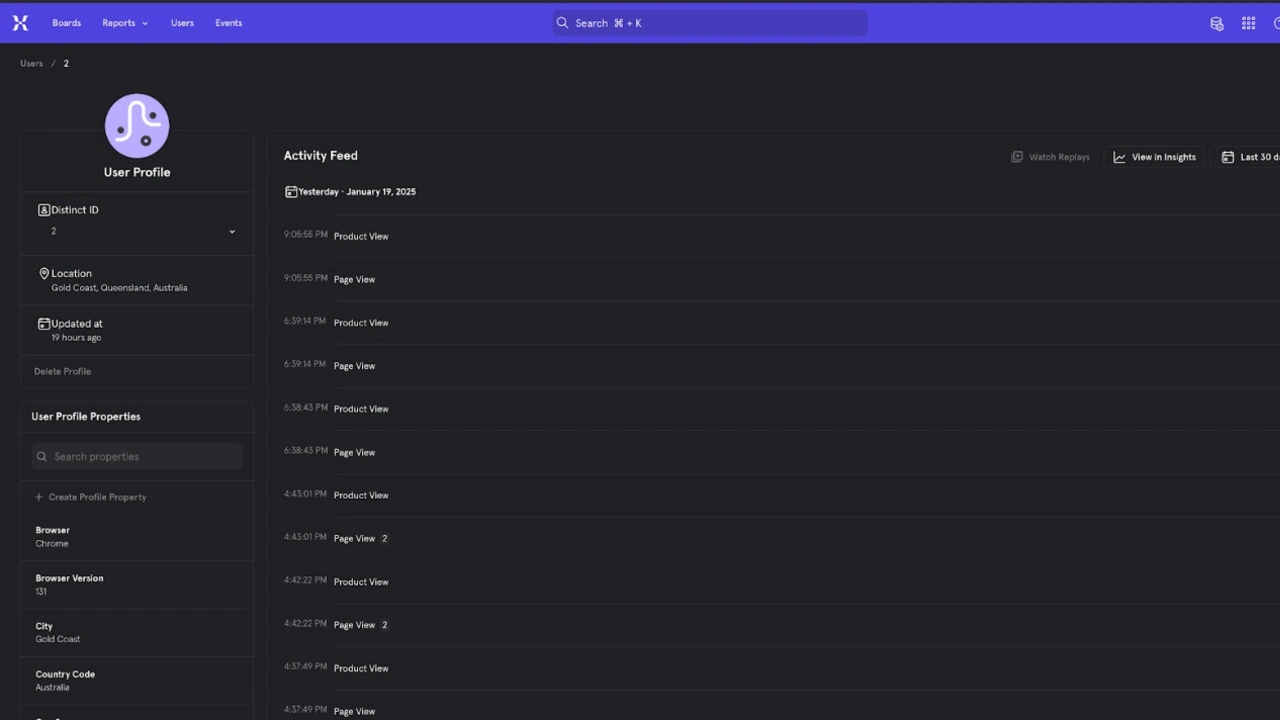

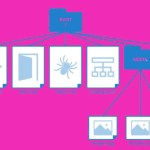



Leave a Reply