If you have been using Canva to design a website and would like to know how it performs, one of the things that you need to do is learn how to add the Google Analytics code to your canva website. After all, how to add the Google Analytics code to your canva website remains a key question for anyone aiming to monitor visitors, understand their behavior, and ultimately optimize the performance of their website. Google Analytics remains one of the finest tools for tracking data effectively. Although Canva is great for designing beginner-friendly websites, embedding Google Analytics is an important step in fully leveraging your site’s potential, particularly in tracking and analyzing data.
We are going to guide you through how to add the Google Analytics code to your canva website and additionally touch on some important concepts, including Google Analytics Consulting Services that can be useful for optimizing your website’s performance. Let’s get started.
Why Adding the Google Analytics Code to Your Canva Website Is Essential?
Google Analytics helps you track the traffic that is coming to your website and measures how effective your marketing efforts are. Insights into what your users do are also provided. By adding Google Analytics to your website from Canva, you’re able to:
Track User Behavior: Know where your users are coming from, which pages they are viewing and for how long they stay on your website.
Optimize Marketing Strategies: Know how your marketing campaigns are performing, whether they need to be improved and so on.
Improve Website Design:Use what you learn about the user experience to make improvements to your design, layout, and content.
Measure Conversion Rates: Use goal tracking to measure just how well your site is converting visitors to leads or customers
Whether you’re using your Canva website for a personal project, a small business, or an online store, inserting Google Analytics is a key need to measure success.
Why Do You Need to Add The Google Analytics in a Canva Website?
Before we dive in, first and foremost, here are a few essential items you will need to have in place.
Google Analytics Account: If you haven’t done already, sign up at Google Analytics.
Canva Pro Account:It will only be available to Canva Pro account holders. You would need a Pro account to inject the codes there.
Tracking ID: This is offered by Google Analytics and will be required for linking your website to your Analytics account.
You can then look into the procedures in embedding Google Analytics to your Canva website after these have been set up.
Also Read: How to Find Unique Visitors On Google Analytics
Step-by-Step Guide: How to Add the Google Analytics Code to Your Canva Website
Embedding Google Analytics into your Canva website involves adding a simple tracking code into your website. Here’s a step-by-step guide:
Step 1: Set Up Your Google Analytics Account
If you haven’t done so yet, here’s how to set up Google Analytics for your site:
Google Analytics sign-up page: Create a Google Analytics account.
Create a Property: Create Property Click in the bottom left-hand corner and then click on ‘Create Property’ from under the “Property” column.
Select Website: Under For Canva Sites, choose Website and enter details of your website.
Getting Your Tracking ID: When you create your property, Google Analytics will provide you with a unique Tracking ID. It will look something like this: UA-XXXXXXXXX-X or one of the new format G-XXXXXXX.
Once you get this tracking ID, you are ready to put it into your website at Canva.
Step 2: Open Your Canva Website for Editing
Log into your Canva account and open the website design you want to track with Google Analytics.
Step 3: Access the Settings for Code Injection
- In Canva, click on “Settings” or the three-dot menu at the top of the page.
- Select “Website Settings” or “Site Settings” from the dropdown menu.
- Look for the “Header/Footer Code Injection” or “Custom Code” section.
Step 4: Paste Your Google Analytics Tracking Code
Go to the Header Code Injection area and simply paste the Google Analytics Tracking Code given in your Google Analytics. Your code might look something like the one below:
html
Copy code
<script async src=”https://www.googletagmanager.com/gtag/js?id=G-XXXXXXX”></script>
<script>
window.dataLayer = window.dataLayer || [];
function gtag(){dataLayer.push(arguments);}
gtag(‘js’, new Date());
gtag(‘config’, ‘G-XXXXXXX’);
</script>
For the code G-XXXXXXX, replace it with your tracking ID.
Step 5: Save and Publish Your Canva Website
Once you’ve added the code, save your changes. You can now publish or update your Canva website.
Also Read: What is Secondary Dimension in Google Analytics
Best Practices for Using Google Analytics on a Canva Website
As soon as you have embedded Google Analytics on your Canva website, it is time to make the most of the data that this service will furnish you with. Here are some best practices on how to use Google Analytics on your Canva site effectively:
Installation of Goals: Install certain specific goals on Google Analytics. It might be filling in a contact form or making a sale; you can track all of these conversions and assess how well your website is performing.
Monitor Activities: It will track specific user activity, such as clicks on button or link, and would help in determining what most users are interested in.
Segment Audience: Using demographic and interest data, it will segment the audience. This would help tailor the content and marketing strategies to address different groups of audiences.
Analyzing user flow: It is found out how the users navigate through your website by checking page to page, flow for that. That will improve user experience and design.
Monitoring bounce rate: If bounce rate in your website is high, it might point out that the visitors are not engaging well with the content. The same will be utilised to enhance the content and website design.
How Google Analytics Consulting Services Can Optimize Your Canva Website
While providing lots of information, Google Analytics is not everyone’s piece of cake. That is where Google Analytics Consulting Services come into play. The services help you optimize your website by setting up detailed tracking configurations, creating customized reports, and analyzing complex data to enhance the performance of your site.
Google Analytics Consulting Services can aid you with:
- Creating customized dashboards that provide insights special to your business needs.
- Advanced e-commerce tracking can be structured for online stores built on Canva or any other similar platform.
- Enable cross-domain tracking for tracking user behaviour across multiple sites or domains.
If you’re unsure of how to go about a Google Analytics, or just looking at how you can make data more actionable, consider hiring a professional who specializes in Google Analytics Consulting Services.
Integrating Google Analytics with Other Services
If you have plans of connecting your Google Analytics with other services-you may want this connection to your Shopify website or other marketing tools, so it’s quite important to do everything just right. Here are some other services you can connect:
Shopify Maintenance Services: Since you have a Shopify online store, you can add Google Analytics to track your customer behavior as well as their sales data. Your Shopify Maintenance Services should be updated constantly so that the connection is always smooth.
Website Redesign Services: Consider Google Analytics while doing redesign. Whoever the redesign is, which is beautifying through redesign or adding new features, make sure proper analytics is in place to measure up.
WordPress Development Service: Responsive website Development Services are designed for mobile use. With the analytics tool of Google, you can see how mobile visitors are engaging with your Canva website to guide informed decisions into responsive design.
Website Maintenance: The B2B Web Design Agency and Website maintenance services ensure that your Google integration is going to work well with its site. This is important because any glitch in tracking codes might deliver inaccurate data.
Also Read: What Does Direct Mean in Google Analytics
Conclusion
After embedding the Google Analytics code into your Canva website, you now have a means of tracking the performance metrics of your site and optimizing marketing efforts. Understanding how to add the Google Analytics code to your canva website is essential for gaining insights into user behavior and enhancing your site’s functionality. You will be able to provide a friendlier experience based on the information gleaned from using the steps outlined above on integrating your Google Tag Management Consulting Services. Whether you are using the platform for personal or business purposes, knowing how to add the Google Analytics code to your canva website will help you make accurate decisions.
For best optimization, don’t forget to hire Google Analytics Consulting Services to maximize your data’s potential. Including Website Maintenance Services in your comparison ensures that your Google Analytics setup is performing well, capturing all necessary data, and complements your understanding of average cost of website design for small business how to add the Google Analytics code to your canva website.
Lastly, analyzing the data is not enough; effectively applying insights is crucial for continuously improving your website and achieving your goals.
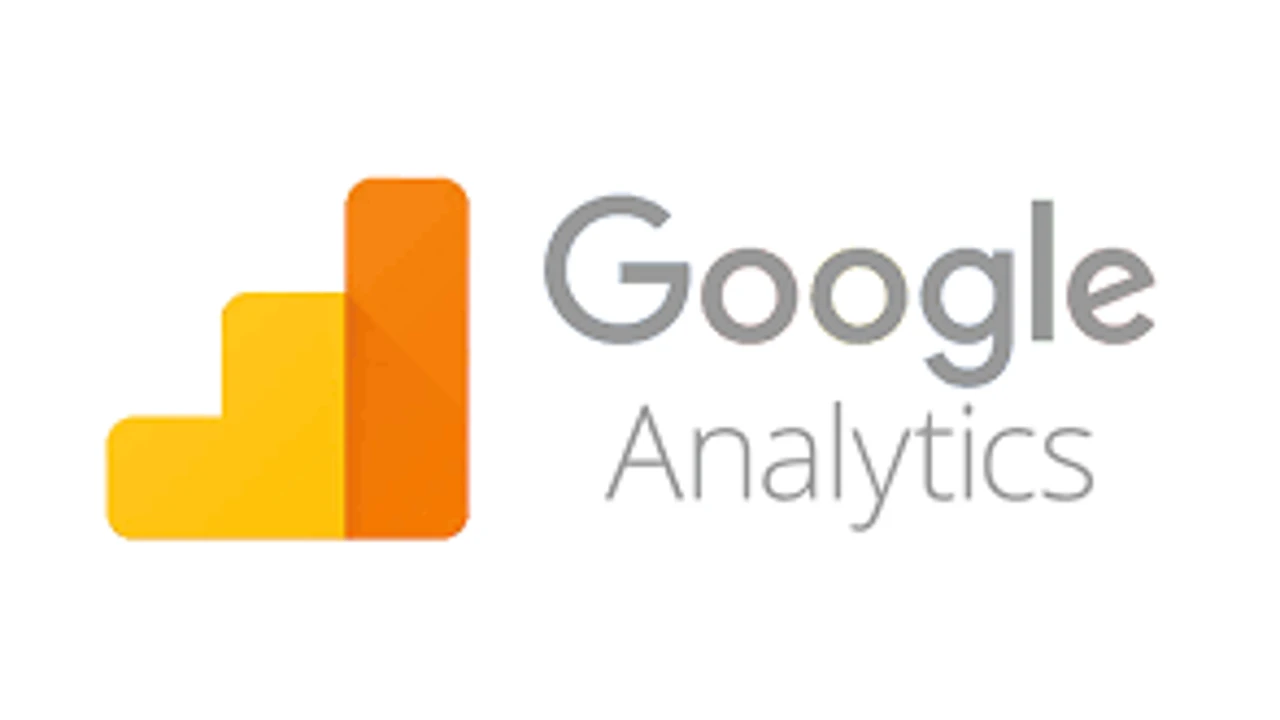





Leave a Reply