Introduction
In a modern web, content owners and marketers always aim for greater insights into the deeper behavior of users to optimize content and marketing strategies. Understanding how to add Google Tag Manager to Squarespace is a powerful way to manage and deploy tracking tags without physically altering the website code for Squarespace users. This tutorial will take you step-by-step through how to add Google Tag Manager to Squarespace and explain its benefits, allowing you to enhance your analytics for a deeper understanding.
GTM will empower website owners to add and manage all their tags—like Google Analytics, Facebook Pixel, or conversion tracking—from a single dashboard. In this blog post, we outline each step in how to add Google Tag Manager to Squarespace so that tracking any user action becomes simpler and provides valuable insights.
What Is Google Tag Manager Used For?
That is something to remember before digging into the setup process: how to add Google Tag Manager to Squarespace and what exactly Google Tag Manager does. In simplest terms, Google Tag Manager, or GTM, is a free service provided by Google that allows website owners and marketers to add, edit, or manage various tracking tags without needing to touch their website’s code. Tags can include analytics, advertising, and conversion tracking. How to add Google Tag Manager to Squarespace effectively consolidates and streamlines tracking efforts, making it easy to implement and maintain across platforms.
Wise use of GTM can save significant time and resources, especially for small businesses or individuals running their own sites. New tags can be added and tested, as well as triggers to indicate where and when a tag should fire, and tracking is easily configured without the need to involve developers. Thus, GTM is indispensable for those who seek in-depth analytics but do not possess a technical background.
Why Add Google Tag Manager to Squarespace?
Integrating Google Tag Manager with Squarespace allows you to:
- Track Complex Interactions: Track specific actions on your website, like button clicks, form submissions, and page views.
- Optimize Marketing Campaigns: Use GTM to deploy tags for advertising pixels, like Facebook Pixel, to track and improve marketing campaigns.
- Reduce Site Load Times: By managing all tags through GTM, you can avoid adding multiple scripts directly to your website, which may help improve site performance.
Using GTM on Squarespace enhances your analytics capabilities, especially when combined with Google Analytics Consulting Services. If you’re managing a B2B Web Design Agency or offering Website Redesign Services, GTM allows you to refine analytics without constant back-and-forth with developers.
Also Read: What is Cross Network in Google Analytics
Step 1: Set Up Your Google Tag Manager Account
If you have not created a GTM account yet, you can do so as follows.
Sign Up for a GTM Account: Go to Google Tag Manager and sign up. Click Create Account and provide the name of your account. You may choose to call it after your business. For example, “My Squarespace Site.”
Create a Container: In GTM, containers are essentially code, which holds all tags. So Select the target platform as “Web,” and then give it a name from your website.
Get the GTM code Snippets: GTM will produce two snippets of code for you to insert into your Squarespace site. Copy both codes down, as you’ll need them in the step that follows.
Step 2: Add Google Tag Manager Code to Squarespace
To install GTM on your Squarespace site:
- Log into Squarespace: Head to the Squarespace dashboard, go to Settings > Advanced > Code Injection.
- Add GTM Code Snippets:
- Paste the first GTM code snippet in the Header section. This code ensures that the GTM container loads every time a visitor enters your site.
- Paste the second GTM code in the Footer section to activate GTM for tag deployment.
- Save and Publish: Make sure you save and publish your changes for GTM to start working on your site.
This process is straightforward, allowing you to integrate Google Tag Manager Consulting Services seamlessly. Many website owners also combine GTM with Google Analytics Consulting Services to track additional metrics.
Step 3: Verify Google Tag Manager Installation on Squarespace
After adding GTM, it’s essential to verify the installation:
- Use GTM Preview Mode: In your GTM dashboard, click Preview. This mode allows you to test and troubleshoot GTM before it goes live.
- Check Using Tag Assistant: Google’s Tag Assistant extension is another tool to confirm that GTM is installed correctly. It highlights any issues with tag deployment.
- Verify Tags in Google Analytics: If you’re using Google Analytics, check the Real-Time report to confirm that GTM is sending data as expected.
Popular Tags to Add Using Google Tag Manager on Squarespace
Once GTM is set up on your Squarespace site, you can start adding popular tags for enhanced tracking:
- Google Analytics: Track page views, user sessions, and behavior flow.
- Facebook Pixel: Monitor traffic from social media and gain insights into user interactions with your ads.
- Conversion Tracking: Track important actions, such as purchases, form submissions, or video views.
Utilizing Google Tag Manager with these tags offers a centralized way to control website tracking without additional coding. This also pairs well with Shopify Maintenance Services if you’re managing e-commerce.
Also Read: How to Delete An Account On Google Analytics
Best Practices for Using Google Tag Manager on Squarespace
Following best practices can help ensure smooth operation and accurate tracking:
- Organize Tags and Triggers: Name your tags descriptively to avoid confusion when managing multiple tags.
- Regular Testing: Periodically test tags to confirm they’re functioning correctly. Using Responsive Website Development Services can also help ensure that tags perform well across devices.
- Update Tags as Needed: As your business evolves, update your tags and tracking configurations. It’s a key part of Website Maintenance Services to keep your analytics relevant.
For businesses investing in WordPress Development Services or B2B Web Design Agency solutions, GTM simplifies analytics management across multiple website platforms.
How Google Tag Manager Complements Squarespace Analytics
While Squarespace provides built-in analytics, adding GTM elevates tracking capabilities:
- Detailed Insights: GTM allows for event-based tracking, such as button clicks and video plays, which can’t be tracked by default.
- Customizable Reports: By connecting GTM to Google Analytics, you can create custom reports that align with your specific business goals.
If you’re exploring the average cost of website design for small business, GTM can offer insights into visitor behavior that can influence design decisions.
Benefits of Google Tag Manager for Small Business Websites
For small business websites, GTM provides several distinct advantages:
- Reduced Dependency on Developers: GTM’s user-friendly interface allows marketers and business owners to manage tags without needing developer support.
- Scalable and Adaptable: GTM scales with your business as it grows, enabling easy integration with new tracking tools and platforms.
- Centralized Control Over Analytics: Manage all analytics and tracking efforts from a single dashboard, streamlining your website’s analytics.
Utilizing Google Tag Management Consulting Services can further enhance this setup, allowing small businesses to maximize their digital marketing efforts.
Troubleshooting Common Google Tag Manager Issues on Squarespace
Some users may encounter issues while implementing GTM. Here’s a quick troubleshooting guide:
- GTM Not Loading Properly: Make sure the code snippets are placed correctly in the Header and Footer sections of the Squarespace code injection area.
- Tags Not Firing: Double-check your trigger settings and make sure they’re configured correctly.
- Tag Assistant Warnings: If Tag Assistant reports issues, try clearing your browser cache or reviewing tag configurations.
Using a B2B Web Design Agency can be beneficial for complex setups, ensuring GTM runs smoothly on your Squarespace site.
Also Read: What Is An Event Count In Google Analytics
Conclusion
Adding Google Tag Manager to your Squarespace site fundamentally transforms how you track and monitor visitor interactions, offering detailed data that supports more informed business decisions. By learning how to add Google Tag Manager to Squarespace, you gain the ability to manage tags across multiple platforms effortlessly, such as Google Analytics, Facebook Pixel, and others—all without needing to modify the website code directly. This streamlined, centralized approach is invaluable for small business owners, marketers, and developers who need efficient tracking solutions.
For those seeking additional guidance on how to add Google Tag Manager to Squarespace, professional services like Website Maintenance Services and Google Tag Management Consulting Services can help ensure that the GTM setup aligns with your business goals. For more advanced analytics on e-commerce sites, Shopify Maintenance Services and Google Analytics Consulting Services can provide targeted insights.Using GTM saves costs and offers critical insights into redesigning websites, optimizing marketing campaigns, and enhancing user experience. Knowing the average cost of website design for small businesses allows you to allocate resources effectively, using GTM analytics to drive strategic growth.
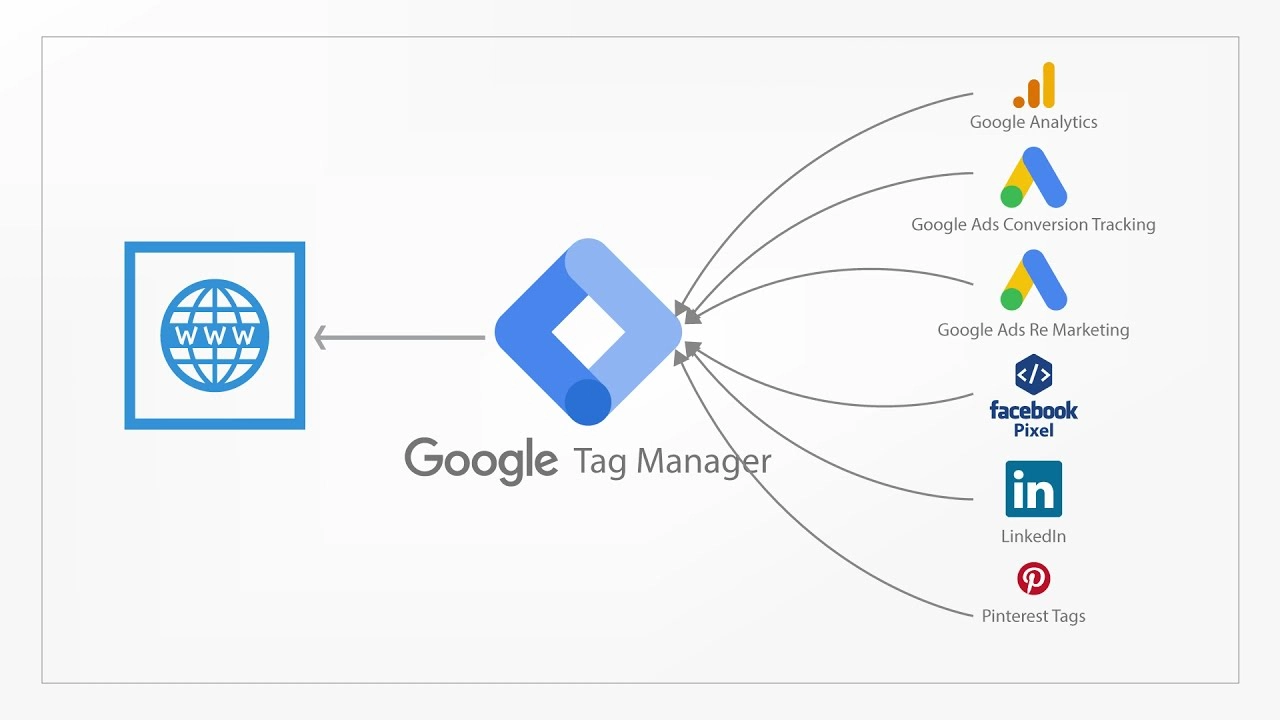





Leave a Reply