The monitoring system Google Analytics 4 (GA4) offers vital functionality for website user interaction analysis. learning how to create an event in google analytics is key to optimizing user experience and performance. This guide shows readers how to establish both predefined and customized events within GA4 platform implementation. This guide will teach you best practices to track events along with testing and analysis methods that boost website capabilities. Structuring proper event tracking remains essential for website maintenance services providers because it results in optimal user performance and system productivity.
What is an Event in Google Analytics 4?
Before diving into how to create an event in google analytics, it’s essential to understand what an event is in the GA4 framework Your website contains multiple events that mark user interactions that you want Google Analytics to track including link clicks and any submission of forms but also video plays and page scrolls.
All tracking operations in GA4 begin with events that form the basic building blocks. The user behavior analytics capabilities of GA4 go deeper than Universal Analytics because it uses a system where events drive tracking rather than categories and actions combined with labels. Proper event tracking within GA4 stands as a fundamental requirement for both utility of google analytics consulting services with your tracking strategy and website maintenance checklist to make data-driven business decisions.
Why Use Events in Google Analytics 4?
By using Events you can track essential data about user-specific interactions which reveals user participation rates and conversion data. The data obtained through event tracking enables you to make well-informed business decisions both for user experience enhancement and marketing campaign evaluation. Understanding event tracking is also crucial when considering the importance of website maintenance, as it helps identify performance issues, optimize functionality, and improve overall site efficiency.
Some key reasons why you should use events in GA4 include:
- Better tracking of user interactions: User interactions now receive better tracking since the system can monitor any action including clicks and scrolling movements and form submissions.
- Conversion measurement: This measurement tracks website success rates for goal completion including purchases or lead form submission.
- Enhanced reporting: The events-centered approach of GA4 enables users to establish customized reports that analyze user actions.

Types of Events in Google Analytics 4
When it comes to how to create an event in google analytics, it’s important to first understand the different types of events that GA4 supports. These events can be broadly classified into four categories:
1. Automatically Collected Events
These are events that GA4 collects automatically when you set up a property in GA4. Examples include:
- Pageviews
- Scrolls
- Outbound clicks
- File downloads

You don’t need to manually configure these events as GA4 will track them out of the box.
2. Enhanced Measurement Events
Enhanced measurement events are automatically tracked when you enable Enhanced Measurement settings in GA4. These events include:
- Video engagement (e.g., play, pause, complete)
- Scroll depth (when a user reaches 90% of the page)
- Form submissions
- Site search queries
These events are also automatically tracked, and you can activate them in the GA4 interface without additional configuration.
3. Recommended Events
These are events that Google recommends you implement on your website for better tracking and insights. While they aren’t automatically collected or enhanced, they provide valuable data for specific use cases. Examples include:
- Purchase
- Sign-up
- Add to cart
Google provides a list of recommended events for specific industries, such as e-commerce or travel, to help you track key business actions.
4. Custom Events
Custom events are powerful tracking tools in GA4 that you can define based on your website’s specific needs. If predefined or enhanced measurement events don’t cover the interactions you want to track, custom events enable you to capture any user behavior that matters to your business. This flexibility is especially valuable for businesses offering shopify development services, as it allows them to track unique customer actions, optimize user journeys, and improve overall eCommerce performance.

Step-by-Step Guide: Creating a New Event in Google Analytics 4
Now that you’re familiar with the different types of events, let’s explore how to create an event in google analytics. You can set up events directly within the GA4 interface or use Google Tag Manager (GTM) for more advanced tracking. Both methods allow you to capture valuable user interactions and optimize your website’s performance. This is particularly useful for businesses focused on seo for shopify bradford, as tracking key events helps improve user engagement, conversion rates, and overall search visibility. Below, we’ll walk through both methods.
A. Using GA4 Interface
- Log in to Google Analytics: Open your GA4 property and go to the “Admin” panel.
- Create a New Event: Under the “Events” section, select “Create Event.” This will allow you to create a custom event based on specific conditions, such as a button click or page view.
- Configure Event Parameters: Define the event parameters, such as the event name, conditions (e.g., URL or button ID), and any additional details (e.g., category, action, label).
- Save and Test: Once your event is set up, click “Save” and test the event by performing the interaction on your website. Use the “Realtime” report in GA4 to confirm that the event is being tracked.

B. Using Google Tag Manager (GTM)
The tracking of complex events requires Google Tag Manager to send custom events to your Google Analytics 4 instance. Here’s how you can do it:
- Set Up GTM: Your first step must involve installing GTM on your website.
- Create a New Tag: You should make a new tag within GTM as a “Google Analytics: GA4 Event” and add your GA4 Measurement ID during the configuration.
- Configure Triggers: You need to establish triggers within your custom event which should trigger from buttons or form fields depending on your needs.
- Test the Tag: Check the tag functionality by enabling GTM preview mode to confirm correct execution along with correct data transmission to GA4.
- Publish the Tag: Once everything is working, publish your changes in GTM.
For a more detailed explanation of event tracking via GTM, consider checking out google tag management consulting services for advanced configuration options.
Testing Your Custom Events in Google Analytics 4
After you’ve created your custom events, it’s crucial to test them to ensure they’re working as expected. Testing involves:
- Use the Realtime Report: This report lets you verify that events are being triggered as users interact with your website.
- DebugView: In GA4, DebugView allows you to see a live feed of events as they’re triggered. This is particularly useful during the development and testing phase.
- Use GA4’s Event Validation Tool: You can also validate custom event configurations using GA4’s validation tool to ensure proper event setup.
Where to Find Custom Events in Google Analytics 4 Reports
Once your events are up and running, you can find them in the following reports:
“Reports → Engagement → Events” Report
This is the default location for tracking your custom and predefined events. You can see the number of event triggers over a given period.
Explore (Exploration Reports)
For more in-depth analysis, you can create custom exploration reports in GA4. These reports give you flexibility in analyzing event data by segmenting it based on user attributes or engagement metrics.
Turning Custom Events into Key Events in GA4
By selecting specific custom events as key events within GA4 you can boost tracking capabilities as well as obtain better analysis performance. The system enables you to mark specific user events as key events which ensures they appear more prominently within your reports.
When learning how to create an event in google analytics, marking key events ensures that essential actions are easily monitored for better decision-making. This is especially valuable for businesses offering wordpress development services and shopify maintenance services, as tracking these interactions helps optimize website performance, improve user experience, and drive conversions.
Limitations of Custom Events in GA4
While GA4 is a powerful tool, there are some limitations to consider when using custom events:
- Event Limit: The daily event limit in GA4 measures up to 500 events per property that you can send to GA4 per day.
- Parameter Limitations: Consider your event parameter configuration in GA4 because the platform enables users to send up to 25 parameters each.
- Data Processing Time: Custom events may take some time to appear in your reports, especially if you have a lot of traffic or complex configurations.
Source: blobr.io
Conclusion
Mastering how to create an event in google analytics is essential for tracking key user interactions and optimizing your website. Whether you’re using GA4’s interface or Google Tag Manager, setting up and testing events becomes seamless with the right strategy. Regularly testing your events and monitoring reports ensures you’re capturing accurate data for better decision-making.
Using this guide will provide all the tools needed to monitor user behavior while enhancing website performance. Consulting WordPress website development services or learning about average cost of website design for small business will assist you if you require additional help to maximize your investment. Your ability to delete my Google Business listing enables you to improve your digital strategy whenever you need such modifications.
FAQs
How to setup events in Google Analytics?
To set up events in GA4, start by navigating to the Events section in Google Analytics. Click “Create Event” and define a custom event by specifying conditions like event name and parameters. Alternatively, use Google Tag Manager for advanced tracking by creating a new tag and setting triggers. Regularly test events in the DebugView to ensure accurate data collection. Learning how to create an event in google analytics enables businesses to track user activities that include clicks forms and purchases which assists in performance-based decision-making to enhance website usability.
What are key events in Google Analytics?
Key events in Google Analytics are important user interactions that you prioritize for tracking and analysis. These events help measure critical actions like purchases, sign-ups, or form submissions, allowing you to focus on metrics that impact business goals. In GA4, you can mark custom events as key events directly in the interface, making them more visible in reports. This helps businesses monitor performance, optimize user experience, and improve conversions. By designating key events, you ensure that essential data is easily accessible, leading to better insights and more effective decision-making for website optimization and marketing strategies.
How to see events in Google Analytics 4?
The location to view events in GA4 appears under Reports > Engagement > Events within the GA4 dashboard. The report section reveals all tracked activities such as predefined events and enhanced events together with custom events. Real-time tracking requires users to access the Realtime report to view active user activities. Engineers can verify event data with the aid of DebugView under the Admin panel to view each user-provided event. The process of reviewing event reports enables organizations to understand user behaviors and enhance website performance alongside improving tracking accuracy for making better marketing and website improvement decisions.
What are the different types of events in Google Analytics?
Google Analytics provides users with three categories of events including predefined events and enhanced measurement events and custom events. GA4 automatically collects predefined events including page views together with scroll actions. This enhanced measurement technique monitors various user interactions which encompass video plays as well as file downloads. Custom events provide the platform to track specific interactions by following your designated requirements for evaluating button clicks and form submissions. Learning how to create an event in google analytics will enable tracking specific behaviors that lead to conversion and user engagement measurements.
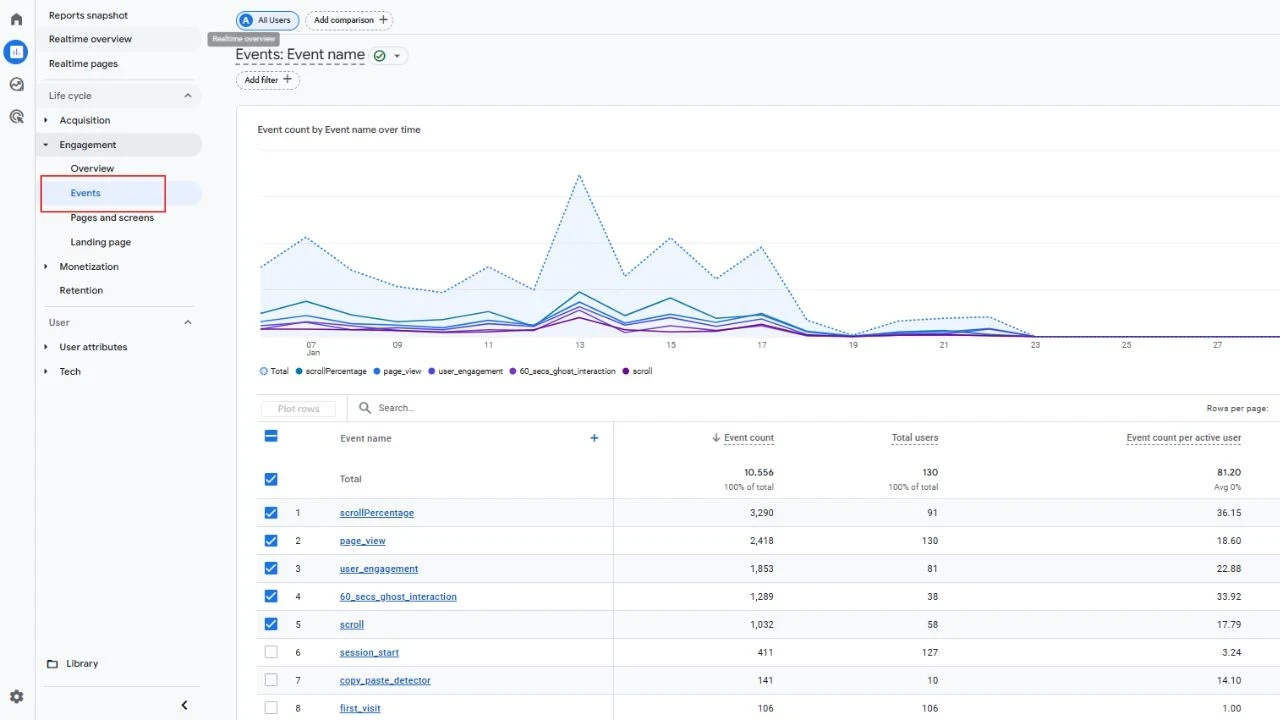





Leave a Reply