Protect your data and optimize operations. Manage your digital accounts effectively by ensuring all data and relevance are available in your various digital spaces. If you’re considering how to delete an account from Google Analytics, you’re not alone. Many users evaluate their analytics needs and opt for a cleaner slate. As a result, this process of protection helps ensure only that which will be necessary goes into future collection.
You may even engage a Google Tag Manager consultant to guide you through the process of deletion smoothly. This will certainly give you professional insight particular to your analytics setup about what deletion implies and therefore allow you to make better-informed decisions about managing your data.
Follow this step-by-step guide to delete your Google Analytics account. This will be equipping you to know how to handle your online presence well.
For more insights on Google Analytics management, go through additional resources from analytical experts.
Understanding Google Analytics Accounts
Before deleting an account, it is essential to know what a Google Analytics account does. This is a pretty powerful tool because you are able to track the performance of your website and users’ behavior. Since a Google Analytics account can contain several properties, that is, websites, the process of deleting an account is a little more complex. Therefore, it is very important to first establish whether how to delete an account from Google Analytics or whether a change to your current settings would suffice.
If you are considering changing your website, professional website redesign services can help you improve your analytics strategy and user experience. These services will help you optimize your site while you evaluate the data you collect, ensuring you make the most informed decision about your analytics needs. By carefully weighing your options, you can manage your digital presence more effectively and maintain better control over your data.
Also Read: How to Find Unique Visitors On Google Analytics
Why You Might Want to Delete Your Google Analytics Account
There are various reasons why you might want to delete an account from Google Analytics. These include the following reasons:
- Data Privacy Concerns: As data privacy is increasingly becoming recognized by most people, it makes it a good reason for individuals to delete their data on some platforms, including Google Analytics.
- No Longer Using the Service: In case your website has been decommissioned or you’re shifting over to another analytics tool, removing it is your best alternative.
- Cleaning Up Accounts: Managing an organized structure for your accounts can really make all the difference and get better focus and management.
Step-by-Step Guide on How to Delete Your Google Analytics Account
Deleting accounts from Google Analytics can be followed through the following steps:
- Sign In to Google Analytics: Open the official web page of Google Analytics via the internet and sign up using a valid username along with the password that goes with your G Analytics account.
- Select the Admin Panel: At the bottom left corner area of the interface, you need to move to ADMIN.
- Choose the Account: From your Accounts column, select one to delete.
- Access Account Settings: This is a click on the “Account Settings” in which you view options about managing your account.
- Delete Account: Scroll down to delete account. Confirm your request by reading the warnings provided for continuing deletion.
Note: Deleting your account is irreversible; ensure you back up any necessary data beforehand.
Common Questions About Deleting Google Analytics Accounts
- Will I lose all my historical data?
Once you have learned how to delete any Google Analytics account, then you would know what it means to delete that account. In this case, all past information associated with that account will be completely eliminated. It is an irreversible step since this would indicate that all the analytics insights or reports you have been collecting over the years in monitoring the performance of your website and the behavior of the users will no longer be available. Therefore, it is advisable to consider making some changes to your account rather than proceeding with the deletion of your account. - Can I recover a deleted account?
Now that you know how to delete an account from Google Analytics, be aware that this action is irreversible. Google does not provide an account recovery option after deleting the account, meaning all the data, insights, and historical reports associated with it will be lost forever. That reduces the importance of careful thinking before acting. If you are still unsure about the deletion of your account, you might find it useful to think about other alternatives for managing your data. - What happens to my properties?
Once you know how to delete an account from Google Analytics, all properties tied to that account will be erased. Or in other words, all of the sites tied to that account will lose their analytic data. So make sure you have backed up any information needed before doing this as this can’t be reversed. If not, you may try to read further resources that perhaps contain instructions or alternative directions in dealing with your Google Analytics account.
Also Read: What is Secondary Dimension in Google Analytics
Alternatives to Deleting Your Account
There is much more that you can do if you do not intend to completely remove the account:
- Pause Tracking: You can pause tracking on some properties instead of deletion.
- Change Data Settings: Calibrate configuration to reduce information gathering without account deletion.
Conclusion
Deleting your Google Analytics account is pretty simple, if you follow the instructions above. To understand how to delete an account from Google Analytics, you’ll need to first get logged in to the Admin panel and click on the account you are looking to delete. A confirmation prompt will then appear to confirm the deletion, with a warning that deleting the account will delete all of the associated properties, or data, from the system.
However, you need to unique website visitors google analytics measure the reasons for deleting. Probably, if you have your data privacy concerns or feel that you no longer use Google Analytics, then you might consider deleting it. Perhaps, though, you can get the right solution by changing your account settings and properties. Most of the time, making changes may be the best alternative over deleting the account as such would give you a second chance without losing your old data.
If you need further support in digital management, feel free to visit our ecommerce website design services, responsive website development services, and website maintenance services. These kinds of services can best enhance your online presence and also offer a more appropriate method of analytics management.
Also Read: What Does Direct Mean in Google Analytics
FAQ’s
How do I remove myself from a Google Analytics Account?
To delete yourself from a Google Analytics account, you have to go into account settings. First, log into Google Analytics to access the Admin section. In the Account column, select “Account User Management.” You will then see all the users; locate your email address and click the trash can icon to delete yourself from the account. Confirm the deletion: You would lose access to any information associated with that account.
How do I remove a user from Google Analytics?
Log into your account in Google Analytics and select the Admin option. On the left column of the screen, under Account, you will see the section “Account User Management.” The users that are tied to this account are displayed in the list. Locate the user that you want to delete, then on the same line with their name click on the trash can icon, and then confirm. This would lead to the termination of the access of the user to all data that falls under the account.
How do I remove my Account from Google Analytics?
Begin with logging into your account and going to the Admin section. Then, on the Account column, click on “Account Settings.” Scroll down until you find “Move to Trash Can.” This will enable you to start the process of deletion. After confirmation, be aware that it will delete all the data related to the account completely after 35 days.
How to remove google analytics account?
To remove yourself from a Google Analytics account, follow these steps:
- Sign in to your Google Analytics account.
- Click on Admin in the bottom left.
- In the Account column, select Account Access Management.
- Find your name under the “Users” section.
- Click on the three vertical dots next to your name.
- Select Remove Myself.
This will revoke access to the Google Analytics account selected. If you are the account owner or an administrator, you need to ensure that at least one other person has access before revoking your own access.
How to delete an account on google analytics?
To delete a Google Analytics account, follow these steps:
- Sign in to Google Analytics and go to the Admin tab in the bottom-left corner.
- In the Account column, click Account Settings.
- Click Move to Trash Can.
- Google will ask for confirmation; ensure you’re deleting the correct account, and click Move to Trash.
- Note that the account will be in the trash for 35 days before it’s permanently deleted.
Only users having an Editor role can delete properties. So, either have the permissions set or contact Account Access Management to assign them.
How to reset google analytics account?
To reset your Google Analytics account, follow these steps:
- Understand Implications: Resetting involves creating a new property, changing tracking codes, and potentially losing historical data.
- Backup Data: Export reports, save tracking codes, and document current settings (goals, filters, segments).
- Create a New Property: Go to Admin > Create Property, and enter the necessary details.
- Update Tracking Code: Obtain the new tracking code and replace the old one on your website.
- Configure Goals and Filters: Activate goals, and conversions, and apply filters and segments once again.
Verify Setup: Test reports in real-time to ensure proper tracking.
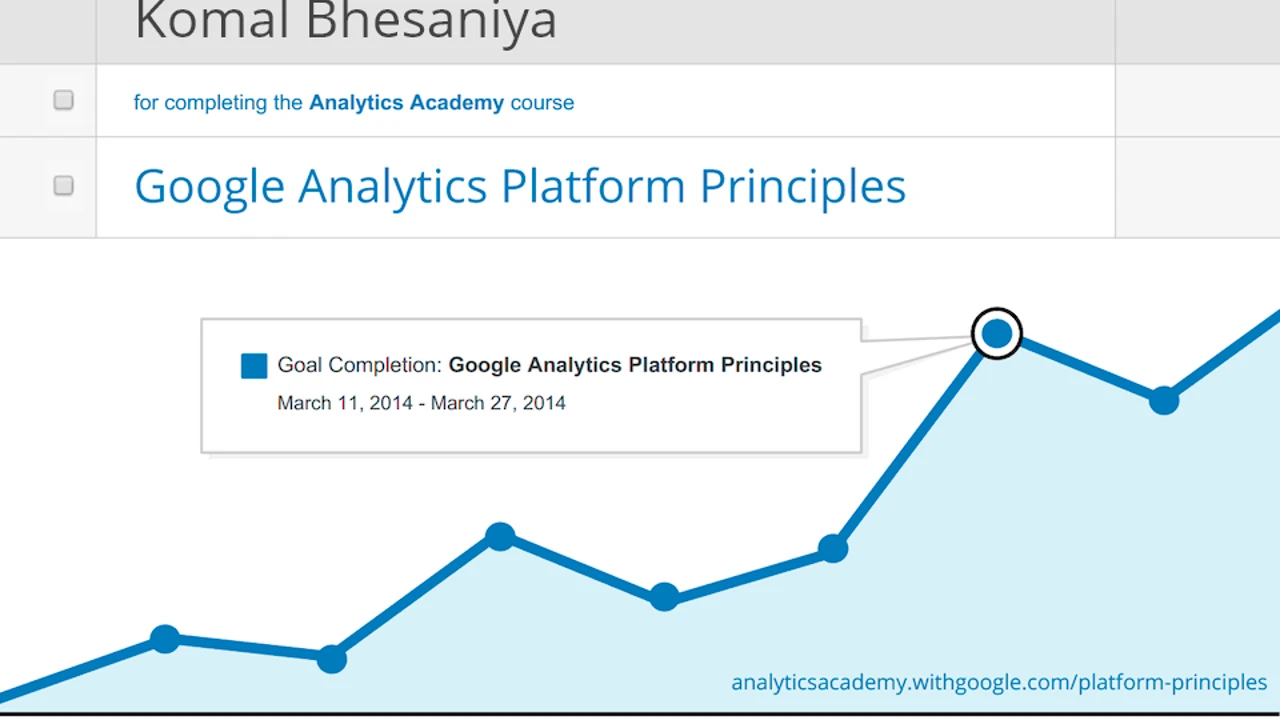





Leave a Reply