It allows one to customize endlessly and grow the website. In this comprehensive guide, you will learn how to duplicate a non wordpress website into wordpress is possible and still maintain functionality, design, and content.
Why Migrate to WordPress?
Benefits of Moving to WordPress
- Customizability: WordPress offers over 60,000 plugins and countless themes, making it highly versatile (Source).
- SEO-Friendly: WordPress powers 43.2% of all websites globally, known for its strong SEO capabilities (Source).
- Cost-Effectiveness: From small businesses to enterprises, WordPress offers scalable solutions without breaking the bank.
If you want a flexible CMS, learning how to duplicate a non wordpress website into wordpress is a smart move.
Prerequisites for Duplicating Your Website
Prepare for Migration
Before duplicating your non-WordPress website, ensure the following:
- Back up your non-WordPress website.
- Choose reliable WordPress hosting services like Hostinger, Bluehost, or SiteGround.
- Install WordPress and confirm the server meets WordPress’s system requirements.
- List required plugins and tools, such as Elementor, WPForms, or All-in-One Migration plugins.
Learn more about creating a reliable website maintenance plan.
Step-by-Step Guide on How to Duplicate a Non WordPress Website into WordPress
Analyze Your Existing Website
First of all, analyze your existing website about its structure, performance, and all the parameters you want to migrate. Google Analytics or Screaming Frog can help assess:
- Content (Text, Media Files)
- Site Structure (URLs, Internal Links)
- Functionalities (Contact Forms, E-commerce Features)
Set Up WordPress
Install WordPress on your hosting server. Opt for fast, mobile-friendly themes like Astra, Neve, or OceanWP for better performance.
Metrics: Fast-loading websites are essential for user retention. Studies show 53% of users abandon sites that take more than 3 seconds to load (Source).
Recreate the Design with WordPress Themes
To replicate your non-WordPress website’s design, choose a WordPress theme that closely matches your current layout. Customize the following:
- Colors and Fonts: Adjust to match your brand identity.
- Widgets: Add relevant functionality for users.
Using drag-and-drop page builders like Elementor or WP Bakery can simplify this process.
Explore the benefits of responsive website development services.
Import Content
There are two primary methods to transfer content from your existing website:
- Manual Upload: Copy and paste text and images directly into WordPress.
- Automated Tools: Use plugins like WP All Import for bulk imports.
Ensure your content retains proper formatting and optimize images for faster load times. Tools like TinyPNG are helpful for compressing large images.
Struggling to Bring Your Non-WordPress Website to WordPress
Our team can make it simple and seamless
Recreate Functionalities
WordPress plugins can replicate the features of your non-WordPress website. Install and configure plugins for functionalities like:
- Contact Forms: Use WPForms for user-friendly forms.
- E-commerce: WooCommerce is the go-to plugin for online stores.
- Social Sharing: Plugins like Social Snap enable social media integrations.
Addressing Common Challenges During Migration
Migrating Dynamic Elements
Dynamic elements, such as custom scripts or databases, can be challenging to duplicate. Here’s how to handle them:
- Use APIs to migrate data securely.
- Hire a developer for complex functionality migration.
- Utilize WordPress’s REST API for seamless integration.
Maintaining SEO Rankings
Preserve your SEO rankings by following these steps:
- Install the Yoast SEO plugin to optimize content and metadata.
- Redirect old URLs to new ones using 301 redirects.
- Update your sitemap and submit it to search engines.
Learn more about google analytics consulting services to track website performance during migration.
Regular Maintenance Post-Migration
Once the duplication is complete, establish a website maintenance checklist to ensure optimal performance. Regular maintenance includes:
- Updating plugins and themes.
- Monitoring website speed and uptime.
- Backing up your site frequently.

How WordPress Simplifies Website Management
Key Features for Easy Management
WordPress offers a range of features that simplify website management:
- Automated Backups: Plugins like UpdraftPlus ensure your data is safe.
- Easy Updates: Update your site, plugins, and themes in a few clicks.
- Intuitive Dashboard: Manage all website elements through a user-friendly interface.
These features make WordPress ideal for businesses of all sizes, reducing time spent on manual tasks.
Discover the importance of website maintenance.
Let the Experts Move Your Site to WordPress
Transform your website effortlessly
Tools and Services for a Successful Migration
Recommended Tools
Several tools can help streamline the migration process:
- WP All Import: Simplifies bulk content migration.
- Elementor: Enables drag-and-drop design with ease.
- UpdraftPlus: Handles automated backups for safe migration.
Professional Services to Consider
If you lack the technical expertise to duplicate your website, hiring professional services can make the process seamless. WordPress development services ensure your site is built with precision and functionality, while shopify maintenance services provide ongoing support for e-commerce platforms. Additionally, google tag management consulting services can optimize your website’s analytics and tracking, ensuring accurate data collection to improve performance and user experience.
Cost of Duplicating a Non-WordPress Website into WordPress
The average cost of website design for small business varies depending on your website’s complexity. Expect to pay between $2,000 and $5,000 for professional development. Additional costs may include:
- Premium Themes: $50–$100 annually
- Plugins: $50–$200 annually
Metrics: WordPress’s flexibility allows businesses to save up to 30% compared to custom-built CMS solutions.
Final Thoughts
Know how to duplicate a non WordPress website into WordPress and know the power of WordPress, which is enriched with powerful features like enhanced design flexibility, scalable functionality, and unmatched user-friendly tools. Migrate to WordPress and enjoy a huge library of plugins and themes to make your site grow with your business. Whether improving efficiency or adding dynamic content, WordPress is a platform that gets results.
This is comprehensive guidance that will ensure the correct transition without major disruption or loss of the salient features of your present website. Migration of a website is, however, complicated at times, particularly when the person is new to the technical overview. This is where professional support comes in. Rely on website maintenance services to keep your site running efficiently post-migration, or opt for WordPress website development services to help you customize and optimize your new site according to your specific needs.
If your website is e-commerce-focused, boosting visibility with seo for Shopify Bradford can drive targeted traffic to your online store while maintaining a cohesive brand presence across platforms. Start your WordPress journey today and transform your website into a feature-rich platform that supports your business’s growth and success.
FAQs
Can I transfer a non WordPress website to WordPress?
Yes, you can transfer a non-WordPress website to WordPress. The process involves understanding how to duplicate a non WordPress website into WordPress effectively. First, set up a WordPress site on your hosting provider. Then, recreate the design and content using a compatible theme and plugins, or hire a developer for customization. You can manually copy content or use tools like HTML import plugins for a smoother transition. Finally, test the site thoroughly to ensure functionality. Migrating to WordPress unlocks advanced features, better customization, and scalability, making it an ideal platform for growing your website’s capabilities.
How do I clone any website to WordPress?
To clone a website to WordPress, you need to understand how to duplicate a non WordPress website into WordPress. Start by setting up WordPress on your hosting provider. Choose a theme that closely matches the original website’s design or use a page builder plugin for customization. Next, manually transfer the website’s content, such as text and images, or use tools like an HTML import plugin for automation. Recreate functionalities with WordPress plugins. Finally, test the cloned site thoroughly for design accuracy and performance. This process allows you to replicate your site while leveraging WordPress’s flexibility and advanced features.
How do I convert an existing website to WordPress?
To convert an existing website to WordPress, you need to understand how to duplicate a non WordPress website into WordPress. Begin by installing WordPress on your hosting platform. Choose a theme that resembles your original site’s design or create a custom theme to replicate its layout. Migrate your content manually by copying text, images, and files or use an HTML import plugin for efficiency. Recreate functionalities using WordPress plugins to match your existing website’s features. Test the converted website thoroughly for accuracy and functionality. This process ensures your site benefits from WordPress
How do I import old websites into WordPress?
You learned how to import an ancient WordPress site into WordPress. WordPress must first be set up at your service. Use an import plugin like HTML Import 2 for WordPress to add your old site’s files, data, and content to WordPress. You got the chance to manually copy content into your newly made site, with Picture Images and all other assets manually copied and pasted into the new site. Select a WordPress theme similar to the old one, possibly customizing one, for your current website. Use WordPress plugins to recreate your site’s functionality and test everything to ensure the imported website works seamlessly.
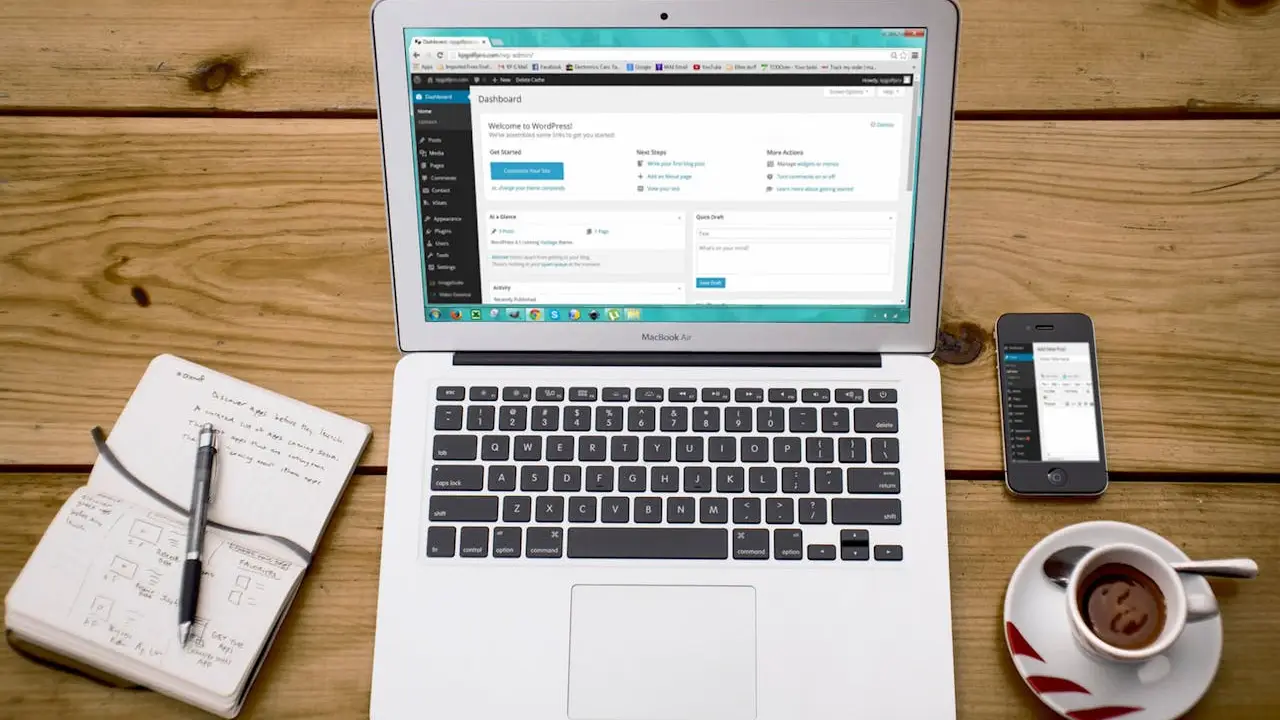





Leave a Reply