For any eCommerce business nowadays, precise data tracking and analytics are a must. For those who operate their business on Shopify, Google Tag Manager would prove to be a very useful tool to have within their eCommerce arsenal. It helps store owners easily manage tags, track website interactions, and enhance their marketing efforts without requiring technical knowledge. The article will provide a detailed guide on how to install Google Tag Manager on Shopify and why it’s necessary to have as a tool for Shopify store owners.
What is Google Tag Manager and Why Use it for Shopify?
Google Tag Manager (GTM) is one of the tools that allows marketers to control, manage, and deploy marketing tags or small code snippets that track and collect data on website actions without requiring them to dig into their code. Understanding how to install Google Tag Manager on Shopify is essential for eCommerce site owners, as it enables them to track visitor actions effectively—from basic click-through metrics to conversion events—making GTM invaluable. Using GTM with Shopify provides customers with the flexibility and precision in handling data that can transform any eCommerce strategy.
Benefits of Google Tag Manager on Shopify
- Simplified Management of Tags: No complicated codes.
- Improved Tracking and Analytics: More data means better decisions.
- Scalability: Means you can add or update tags according to the magnitude of your business.
- Improved Marketing Efficiency through Accurate Targeting: The accuracy that targeting ads would lead to better marketing.
This would allow businesses with a very low technical potential to handle data issues as these business owners may soon unshackle their minds from technicalities to focus on running their business and brainstorming about possible growth and marketing strategies. In all, Google Tag Management Consulting Services can help them in the right setting and managing of GTM.
Step-by-Step Guide on How to Install Google Tag Manager on Shopify
If it’s your first time with GTM or you want to update steps on installation, you’re good to go with this guide for a smooth setup.
Step 1: Create a Google Tag Manager Account
- Go to your Google Tag Manager account (or sign up if you haven’t).
- Create a New Account for your Shopify store.
- Name your account and create a new container for your Shopify store.
- Select Web as the target platform and click Create.
This will automatically generate a container code on your GTM account for the website. This is something you will have to link GTM to your Shopify store.
Step 2: Copy Your Google Tag Manager Code
Once you have created your container, GTM will supply you with two code snippets: one is to be added to your Shopify theme’s <head> area, while the other is to be added to your <body> section.
Step 3: Add Google Tag Manager Code to Your Shopify Store
- Shopify Admin > Online Store > Themes
- Find your live theme by clicking Actions > Edit Code.
- Open up your theme.liquid file in your theme editor.
- Place the first GTM code directly after the <head> and the second one right after the first tag.
After pasting the code, Save changes, and your GTM should now be live on your Shopify site.
Also Read: What Are The Five Sections of The Google Analytics Dashboard
How Google Tag Manager and Google Analytics Work Together on Shopify
Although Google Tag Manager is focused on managing and deploying tags, Google Analytics serves as the tool that captures and reports the data from those tags. By using how to install Google Tag Manager on Shopify, you enable seamless customization and integration with Google Analytics, making it easy to add and tailor tracking without needing to edit your site’s code directly.
This is how this plays together
- GTM handles the tags that empower you in setting up specific events and custom triggers.
- Google Analytics processes data that reflects user behavior and then generates insights and reports on those behaviors.
Extra help in the form of Google Analytics Consulting Services can add much more depth into analytics capabilities, and ensure that your GTM and analytics setup meets your business goals.
Why Use Google Tag Manager with Shopify?
Shopify store owners rely on GTM for flexible tag management and effective data tracking. Understanding how to install Google Tag Manager on Shopify is key, as it allows you to add or update tracking tags for Google Ads or Facebook Pixel without worrying about development adjustments. Additionally, GTM enables quick tag implementation, bypassing delays on the development side, making it a powerful tool for agile marketing.
What is Important to Shopify Store Owners?
- It is faster in implementation: No code changes are needed.
- Efficient Data Collection: Relevant data is collected without manual updates about tracking.
- Tagging Options Increased: GTM can track visitor interactions beyond just clicks and form submissions.
Some shop owners and store holders opt for Shopify Maintenance Services for a continuous tagging management and site updates to ensure that the website is optimized and fully functional.
Common Issues When Installing Google Tag Manager on Shopify
Shopify GTM can sometimes be a bit fiddly. Here’s how to debug a couple of tricky issues:
- Duplicated Tracking: If the setup is not done correctly, duplicate tracking may occur with meaningless data. Make sure the right setup is used for all tags and check the setup before it goes live in GTM.
- Wrong placement of code: This error has happened to most users: incorrect positioning of code, usually that is when the GTM code isn’t placed in the proper sections of your theme. Check again for codes in the head and body sections.
Also Read: What Better Google Analytics or Yandex Metrics
Optimizing Google Tag Manager for Shopify Stores
Consider the optimization tips to get the best out of GTM on Shopify:
- Use specific event triggers: setting up triggers only for actions such as button clicks or form submissions for a vivid understanding of visitor behavior.
- Test your tags regularly: By using GTM preview and debug mode for the particular collection of data. Inaccurate tracking can take away the real ‘ability to make data-driven decisions. ‘
- Use variables: in GTM will enable one to capture more information regarding visitor interactions. For example, it is possible to track pages with the most clicks or conversions. Such information will be of great importance to WordPress Development Services, Website Redesign Services, Responsive Website Development Services and Website Maintenance Services that aim to improve user experience.
Integrating GTM with Popular Shopify Analytics Tools
Using GTM in conjunction with other analytics tools will continue to advance your tracking capabilities. Besides using Google Analytics, GTM can sync a number of other features, such as:
- Facebook Pixel for retargeting ads
- LinkedIn Insight Tag for B2B campaigns
- Google Ads Conversion Tracking converts all your paid advertising efforts.
But if you are an enterprise running a B2B business, you probably would need some sort of a B2B Web Design Agency to partner with in order to align your website with GTM and track the right metrics for you.
Shopify GTM Plugins and Tools to Consider
Several plugins and tools simplify the GTM process for Shopify users:
Elevar: A data layer manager for Shopify that offers precise tracking and analytics integration.
GTM Shopify App: Provides an easier way to implement GTM and track events without code adjustments.
These plugins can streamline GTM setup, especially for businesses handling larger data needs or advanced analytics setups.
Why Google Tag Manager is Essential for Scaling Your Shopify Store
s your Shopify store grows, so does the need for scalable and accurate tracking, and learning how to install Google Tag Manager on Shopify becomes essential. GTM simplifies tracking management, enabling you to efficiently adjust and manage tags as your store scales, making it easier to capture valuable data insights. Understanding how to install Google Tag Manager on Shopify also allows for advanced integrations with analytics and ad platforms, empowering you to make data-backed decisions.
According to Google, marketers who use GTM are 27% more likely to gain better insights into customer behavior and make data-driven adjustments, ultimately driving better performance in their campaigns.
Also Read: Add The Google Analytics Code To Your Canva Website
Conclusion
Google Tag Manager is a critical tool for Shopify store owners, offering a streamlined approach to managing tags and collecting valuable customer data. By following this guide on how to install Google Tag Manager on Shopify, business owners can confidently implement GTM and enhance their data analytics strategy.
Whether you’re looking to track more complex user interactions or simplify your tag management, GTM’s versatility makes it ideal for Shopify. Additionally, collaborating with Google Tag Management Consulting Services can provide extra guidance on making the most of GTM’s capabilities.
For businesses looking to improve website performance, ongoing support through Shopify Maintenance Services ensures that your site remains optimized and functional. And as your site grows, understanding the average cost of website design for small business can help you plan future upgrades effectively.
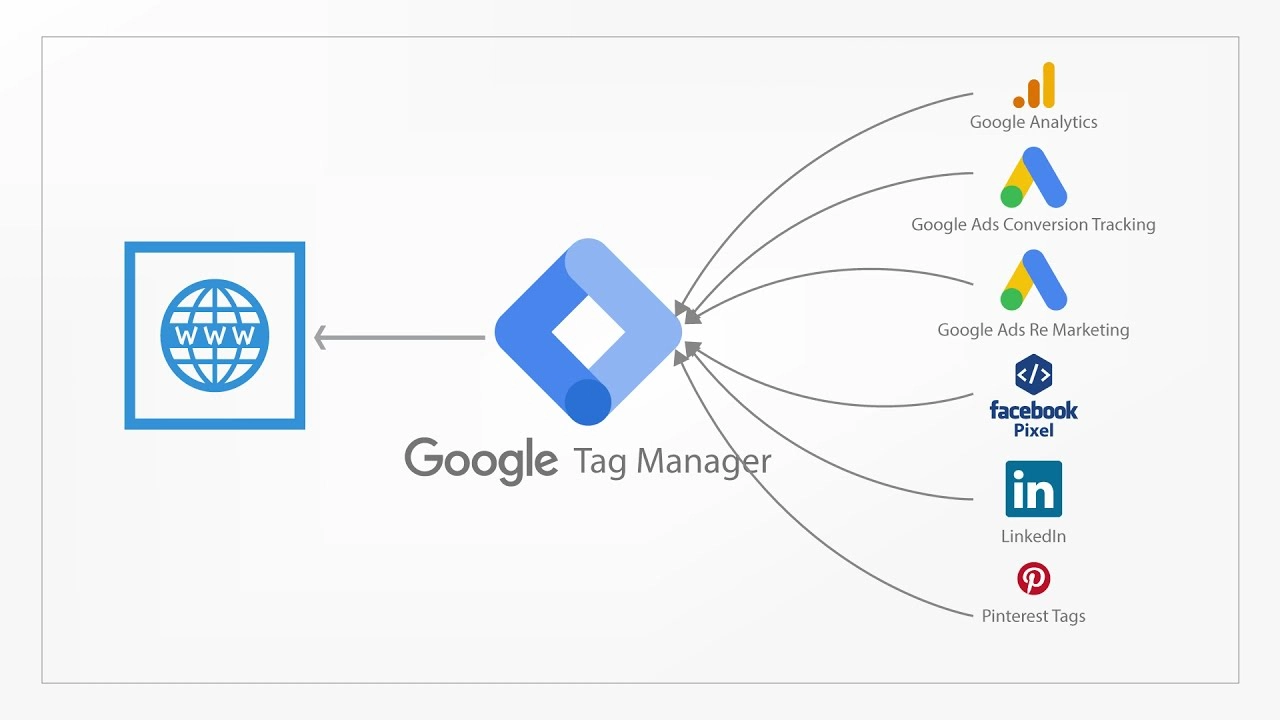





Leave a Reply