This guide will take you through the basic process on how to set up button click tracking in Google Tag Manager. The feature of reporting user interaction is well-suited, and tells so much about behavior, thus a B2B web design agency can improve a website’s performance and user experience by refining design strategies with this knowledge. Button click tracking is crucial to your optimizing conversions and improving engagement on your site, so this is the type of tool any agency serious about delivering effective, data-driven website redesign services employs. Proper GTM setup allows you to track business-goal-building interactions.
What is Google Tag Manager?
Google Tag Manager is actually a robust tool that enables one to manage and deploy the JavaScripts and HTML tags required to track his website or for analytics without needing to touch his site’s code directly. GTM simplifies the process of adding tracking codes like Google Analytics, Facebook Pixel, and custom event trackers. GTM is significant to people offering WordPress development services as they optimally monitor site analytics, smoothly integrate marketing and tracking tools into a website, enhance the performance of a website, and permit gathering information leading to proper decisions without them having to code it.
For those looking for Google Analytics consulting services, this is an essential tool that can simplify data collection and reporting.
Why Track Button Clicks?
Tracking button clicks can provide better insight into how users are likely to interact with your site. Most buttons typically point to significant actions like the ones listed below:
- Submitting forms
- Adding items to the cart
- Navigating to a new page
Conversion tracking and button clicks can be used to measure your conversions and hence insights that improve your responsive web development services and performance at large.
According to Smart Insights, Conversion rate optimisation will increase conversion rate between 5-15%, and user interactivity with the buttons will form a large part of such an optimization process.
Step 1: Create a Tag in Google Tag Manager
To start tracking button clicks, you first need to create a click trigger in GTM.
Setting up a Tag:
- Log in to Google Tag Manager and select the container for your website.
- In the left-hand menu, select Tags, then click New.
- Choose Tag Configuration and select your desired tag type, for example, Google Analytics: Universal Analytics.
- Choose Track Type as Event.
Adding Event Details:
For tracking button clicks, you’ll need to define certain event details. These are the important metrics for tracking interactions:
- Category: Button Click
- Action: Button Name or ID
- Label: URL or page title
This will help you tie specific button clicks to your Google Analytics consulting services for detailed reports.
Also Read: How to Find Unique Visitors On Google Analytics
Step 2: Set Up a Trigger
Now, let’s configure a click trigger to fire the tag when a button is clicked.
- In the Triggering section, select New Trigger.
- Choose Click – All Elements.
- In the trigger configuration, select Some Clicks and define conditions based on the button’s CSS selector, ID, or class.
For instance:
- Click Classes: Contains ‘btn’ (for buttons with the ‘btn’ class)
- Click ID: Equals ‘submit_button’
Once you set the conditions, GTM will track only the specified button clicks.
Step 3: Test Your Trigger and Tag
Before pushing the changes live, it’s crucial to test your setup to ensure everything is working correctly.
- Click Preview in GTM to enable the debug mode.
- Visit your website and interact with the button you want to track.
- Check the GTM debug console to see if the tag fires correctly when the button is clicked.
If everything works as expected, your button click tracking is set up and ready to go!
How to Use This Data to Optimize Conversions
Now that you’re tracking button clicks, the next step is utilizing this data to improve your site’s performance and conversions.
You can tie these button clicks to Google Analytics goals, helping you measure key metrics like:
- Click-through rates (CTR)
- Conversion rates
- User engagement
This can directly impact your website redesign services by enabling you to identify which buttons are driving the most action and optimize them further.
Also Read: What is Secondary Dimension in Google Analytics
Advanced Tips for Button Click Tracking
While basic button click tracking works for most scenarios, there are advanced configurations you might consider:
- Track Dynamic Content: If your website uses dynamic content (such as single-page apps or AJAX), tracking button clicks might require custom JavaScript to capture the changes in content dynamically.
- Track Multiple Buttons: You can use variables to capture button text, classes, or IDs dynamically to track multiple buttons across different pages of your site.
For complex tracking scenarios like these, it’s beneficial to seek Google Tag Management consulting services to ensure accurate and efficient implementation.
Common Pitfalls to Avoid
When tracking button clicks, there are some common mistakes that users often make. Here are a few to watch out for:
- Incorrect Trigger Setup: Double-check that the trigger conditions correctly match the button you want to track.
- Tag Firing on Other Clicks: If your tag fires on unwanted clicks, refine your trigger conditions to be more specific.
- Not Testing Tags: Always test your tags and triggers in GTM’s preview mode before publishing them to ensure they’re functioning as expected.
These issues can lead to inaccurate data, making it difficult to measure real engagement, so make sure your setup is correct.
Benefits of Tracking Button Clicks for Your Business
By accurately tracking button clicks, you can achieve the following benefits:
- Better Data-Driven Decisions: Data from button clicks can help you understand what your users are engaging with, enabling smarter decisions for website improvements.
- Enhanced User Experience: By tracking interactions and optimizing the user journey, you can improve your site’s conversion rate and make the user experience more intuitive.
- Improved ROI: With better tracking and conversion rates, you’re more likely to improve your return on investment (ROI) for Shopify maintenance services.
How This Ties into Website Maintenance and Redesign Services
Tracking button clicks is one of the most important website maintenance services, as one could now evaluate the interaction with the newest features on the website, for example, the CTA buttons. If there recently was a button added, the track will help to judge whether it has achieved the set objectives. It can be very helpful in considering the average cost of website design for small business, as it would be the basis of judgment in regards to placing and designing the features.
For website redesign services, button click tracking ensures you have data to inform design decisions, making your site more user-centric and optimized for conversions.
Also Read: What Does Direct Mean in Google Analytics
Conclusion
Monitoring the activity of a button through Google Tag Manager is a fundamental concept that enhances web usability studies. When configured appropriately, it is possible to obtain information that is useful for unique website visitors google analytics responsive website development services.
Utilizing this information, companies can enhance their approaches to marketing, increase the rate of successful transactions, and guarantee that their websites are always changing according to the feedback of actual users.
Note that, when you are uncertain regarding the setting up of yourselves or the complexity of tracking on your website, Google Tag Management consulting services will be the right call for every need for proper configuration in optimum functioning.
FAQ’s
How to track CTA clicks?
Use Google Tag Manager (GTM) to track clicks on specific buttons. First, set up a new tag for Google Analytics or any other tracking tool you prefer. Then, create a trigger-it tracks CTA clicks based on CSS selectors, class names, or IDs. After this is done, test it in GTM’s preview mode to see if it’s working. Once you have confirmed all the changes, publish them and track the data to see how users are interacting with your CTA buttons. It assists in optimizing not just user experience but also potential conversion paths.
How to track button clicks on GTM?
To track button clicks in Google Tag Manager (GTM), follow these steps:
- Create a new tag for Google Analytics or another tracking tool.
- Set up a trigger for the button click by selecting “Click – All Elements” as the trigger type.
- Specify conditions to target the button (e.g., using its ID, class, or text).
- Test the tag using GTM’s preview mode.
- Once confirmed, publish the changes to track button clicks. This setup will allow you to gather data on user interactions with buttons on your website.
How to track button clicks in Google Analytics 4 without Google Tag Manager?
To track button clicks in Google Analytics 4 (GA4) without Google Tag Manager, you’ll need to use GA4’s built-in event tracking feature. First, add a custom event to your website’s JavaScript that listens for the button click (using addEventListener on the button). Then, use gtag(‘event’, ‘button_click’, { event_category: ‘CTA’, event_label: ‘Sign Up Button’ }) to send the data to GA4. This code will track button clicks as custom events, which can be monitored in GA4’s Events report.
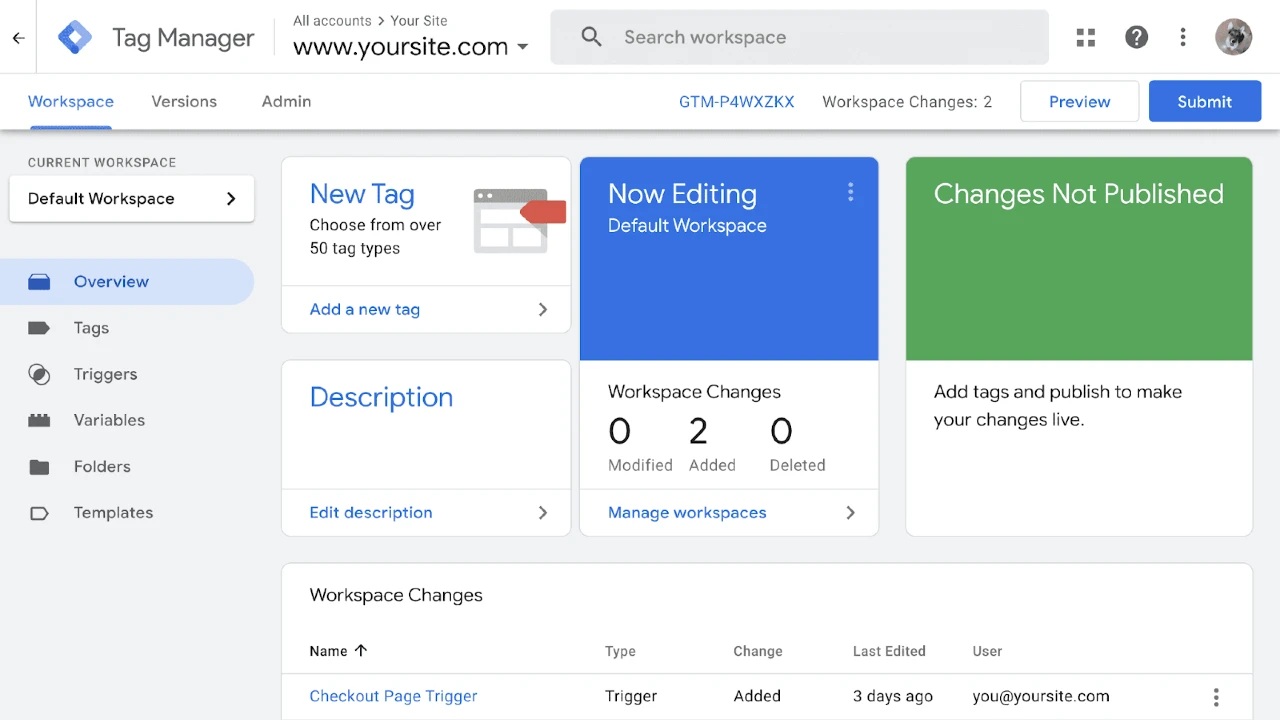





Leave a Reply