Introduction
GA4 also helps with understanding other domains, blogs and social media that drive traffic to your website. The optimization of referral traffic is able to strengthen marketing strategies and improve user acquisition in the main channels. In this tutorial, I will guide you on how to find referral traffic in GA4 and how to see referral traffic in GA4.
We shall analyze some important measures like the session length, the bounce, and the engagement rate which account for the behavior of the users and the quality of the sessions. You can make data-driven adjustments to improve the effectiveness and relevancy of your content with regard to the consideration of these metrics. Such insights allow you to target specific referral sources that have a high potential value and can enhance your overall traffic and your website’s effectiveness. Learn about how referral data can fit into your digital liaising strategy with GA4.
What is Referral Traffic in GA4?
In GA4, referral traffic measures visitors that reach your site through other avenues, including partner sites, blogs, and social media platforms. You can gauge the effectiveness of your offsite promotional tactics by using referral traffic. So how to find referral traffic in GA4? Quite simply, you go to the “Traffic Acquisition” report and apply a “Session Source” filter to see deeper into the details. This also makes you how to see referral traffic in GA4 by breaking it down to top referrals to refine strategy and highlight high impact sources.
Why Tracking Referral Traffic is Important in GA4
Tracking referral traffic helps to understand:
- User Behavior: Where users come from, and how they engage with your content.
- Campaign Performance: The impact of backlinks and external promotions.
- SEO Strategy: Referrals often boost SEO through external link building and authority.
Metrics even show that referral traffic may account for up to 20% of visits to your website if you are an organization that is actively engaged in content marketing.
How to Find Referral Traffic in GA4 (Step-by-Step Guide)
- Login to GA4 Account: Open GA4 and navigate to your property.
- Go to Reports: Under “Acquisition,” select “Traffic Acquisition.”
- Set Filters: Apply the “Session Source” filter to identify referrals.
- Review Data: Check traffic sources categorized under referral.
Turn Referral Traffic into Conversions
Referrals matter! Let us help you track and optimize them for better ROI
How to See Referral Traffic in GA4: Key Metrics to Monitor
Knowing how to see referral traffic in GA4 extends far beyond identification. Key metrics to watch include:
- Session Duration: Tracks user engagement levels.
- Pages per Session: Measures how deeply users explore your site.
- Bounce Rate: Reflects the relevance of referral traffic.
Leveraging Google Tag Manager for Enhanced Referral Tracking
By enabling through Google Tag Manager the employment of custom tags in receiving finer referral data points and adding further details to a source analysis, you help dig into the referral source activity about your campaigns. If getting started, set tags using the Google Tag Manager setup: these will collect precisely which particular insights would be desirable referring source details. This too enlightens you on looking more detailed referral traffic of Google Analytics 4 when tracking because now additional pieces expose journeys of users beyond sources sites. Getting a Google Tag Manager consultant to set it up for a newcomer should be quite effective for streamlined tracking of referral traffic in GA4.
Best Practices for Optimizing Referral Traffic in GA4
To maximize referral traffic:
- Enhance Source Quality: Build relationships with high-authority websites.
- Use UTM Parameters: Track specific campaigns effectively.
- Optimize Landing Pages: Ensure pages are relevant to referral sources.
Common Issues in Referral Traffic Reporting and How to Resolve Them
Sometimes, referral traffic is miscategorized. Here’s how to fix it:
- Exclude Self-Referrals: Use filters to prevent your site from appearing as a referral.
- Set Up Proper Campaign Tagging: Incorrect UTM tagging can lead to misreporting.
Using Referral Traffic Insights to Boost Your Website’s SEO and User Engagement
Analyzing the referrals in GA4 provides a lot of useful information for the further improvement of strategies that respect ecommerce website design services and responsive website development services. Armed with all this information of the referral sources, it can easily identify the best target user segments in terms of the engagement and conversion on your site. To answer your question, if you want to know how to find referral traffic in GA4, you go to the GA4 reports to the “Traffic Acquisition” section and apply conditions to filter out referral traffic. That way, you can see clearly how to see referral traffic in GA4 and which sites drive the most engagement on your website or service. With this information, you can optimize your site’s design and content to reach specific audiences effectively, thereby improving user experience as well as conversion rates.
Boost Your Referral Traffic Today
Let our experts help you optimize your strategy
Integrating Referral Traffic Data with Your Marketing Strategy
Align referral insights with wider objectives:
- Targeted Campaigns: Enlist the help of referral partners to develop specific activities.
- Content Collaborations: Work together with the referrers to create joint content in order to increase the volume of their referrals.
- Website Redesign and Maintenance: Make sure that the most visited pages where the referrals land are up to the users’ satisfaction. Also, think of patronizing website redesign services to ensure that the flow of the site remains seamless and on point.
Conclusion
Effectively tracking referral traffic in GA4 gives your business a competitive edge by revealing high-impact sources of incoming users. Knowing how to find referral traffic in GA4 allows you to get to the “Traffic Acquisition” report and filter out which external sites are driving traffic. That serves not only the purpose of how to see referral traffic in GA4 but it also enables the monitoring of all metrics, including session time on site and bounce rate-which would otherwise be too much to see in total.
Campaign-specific custom UTM parameters can be used to track improved performance and separate sources of traffic to reveal detailed performance. It is also important to maintain a website because this would ensure that your tracking stays effective. Consulting with website maintenance services can help you keep your referral tracking optimized, thus ensuring that your data flows smoothly as your strategies keep changing. You can always use these insights to continually fine-tune your marketing effort and make data-driven improvements to attract valuable audiences.
FAQs
How to track traffic in GA4?
For traffic in GA4, go to “Reports,” then “Acquisition,” and then click on “Traffic Acquisition.” This report breaks your user traffic down by source, medium, and campaign so you can see exactly where your visitors are coming from. Use filters for specific channels such as organic, referral, and direct traffic to further dissect the information. The events feature in GA4 also helps track user interactions such as page views, clicks, and conversions. Customized UTM parameters for your marketing campaigns also enhance tracking accuracy. Reviewing such metrics regularly gives you important insights to optimize your marketing and improve user engagement.
What is considered referral traffic in Google Analytics?
Referral traffic is really people visiting your website via some external source other than from search engines or via directly typing your website address. You might have people clicking through a link from another site, blogs, social media sites, even partner sites to come to yours. It helps you keep track of how your partners, backlinks, or content shared on the other platforms are performing. It usually falls under the “Source” category as “Referral,” where you can track and analyze which external sources drive the most traffic to your site, giving you very useful insights on how to improve your marketing strategies.
How do you filter referral traffic in GA4?
Go to the “Traffic Acquisition” report under the “Acquisition” section within GA4 to filter your referral traffic. You can further narrow down sources in the report using filters. To filter the data specifically for referral traffic, use the “Session Source/Medium” dimension and medium “referral.” Additionally, you could further refine with date ranges or particular external sites. This allows you to concentrate on the performance of external sources, keeping abreast of how well your referral channels are driving traffic to your website and their impact.
How to find referral traffic in GA4?
To find referral traffic in GA4, go to the “Traffic Acquisition” report located under the “Acquisition” section. In this report, you will get a breakdown of traffic from the source and medium. Filter the data by clicking on “Session Source/Medium” and then on “Referral” from the drop-down menu, which will show all the visitors coming to your website from other sources, thus excluding direct or organic traffic. You can filter by date range, allowing you to also determine through additional dimensions such as “Session Source” exactly which exact websites are driving referral traffic in your way, a support for further analysis and optimization of referral sources.
How to see referral traffic in GA4?
Refer referral traffic in GA4 through the “Traffic Acquisition” report under the “Acquisition” section. This is the section from which you will view the report on how visitors access your website, which would include referral traffic. Through “Session Medium” or “Session Source/Medium,” select “Referral” for filtering of traffic sourced from other websites. Customize this further by date range, use secondary dimensions, or explore sources of referrals. This data will give you insight into which external sites are driving the most traffic to your site, so you can optimize your marketing strategies and improve your user acquisition efforts.
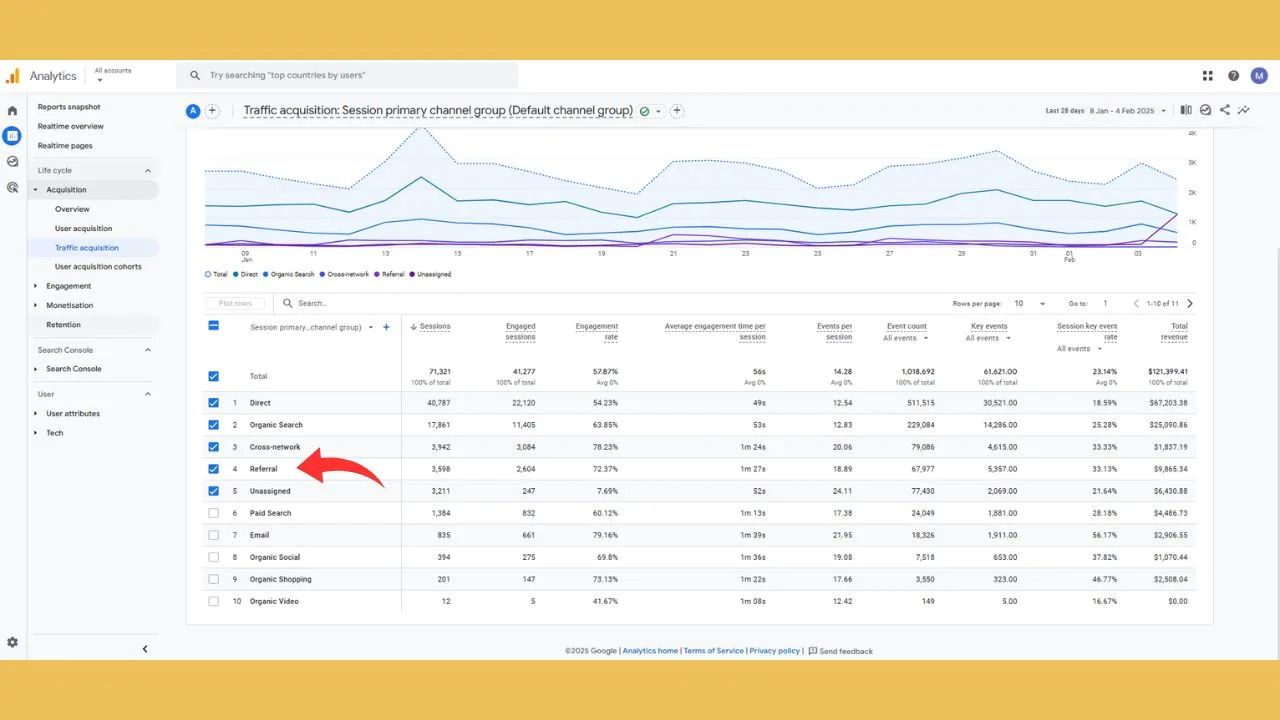
Leave a Reply